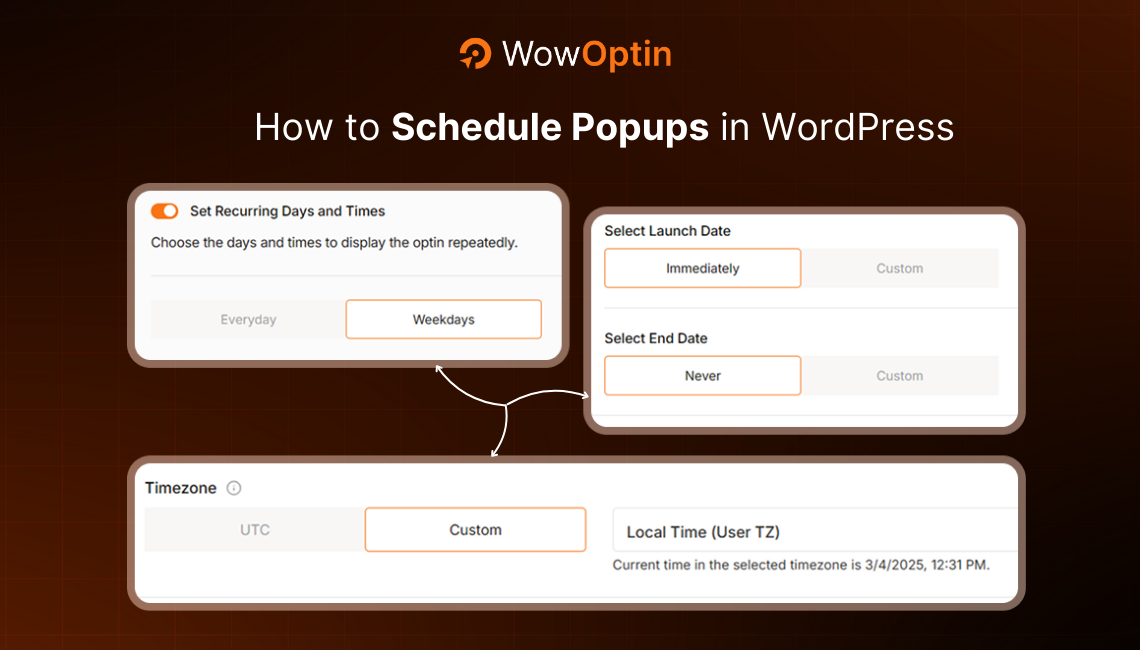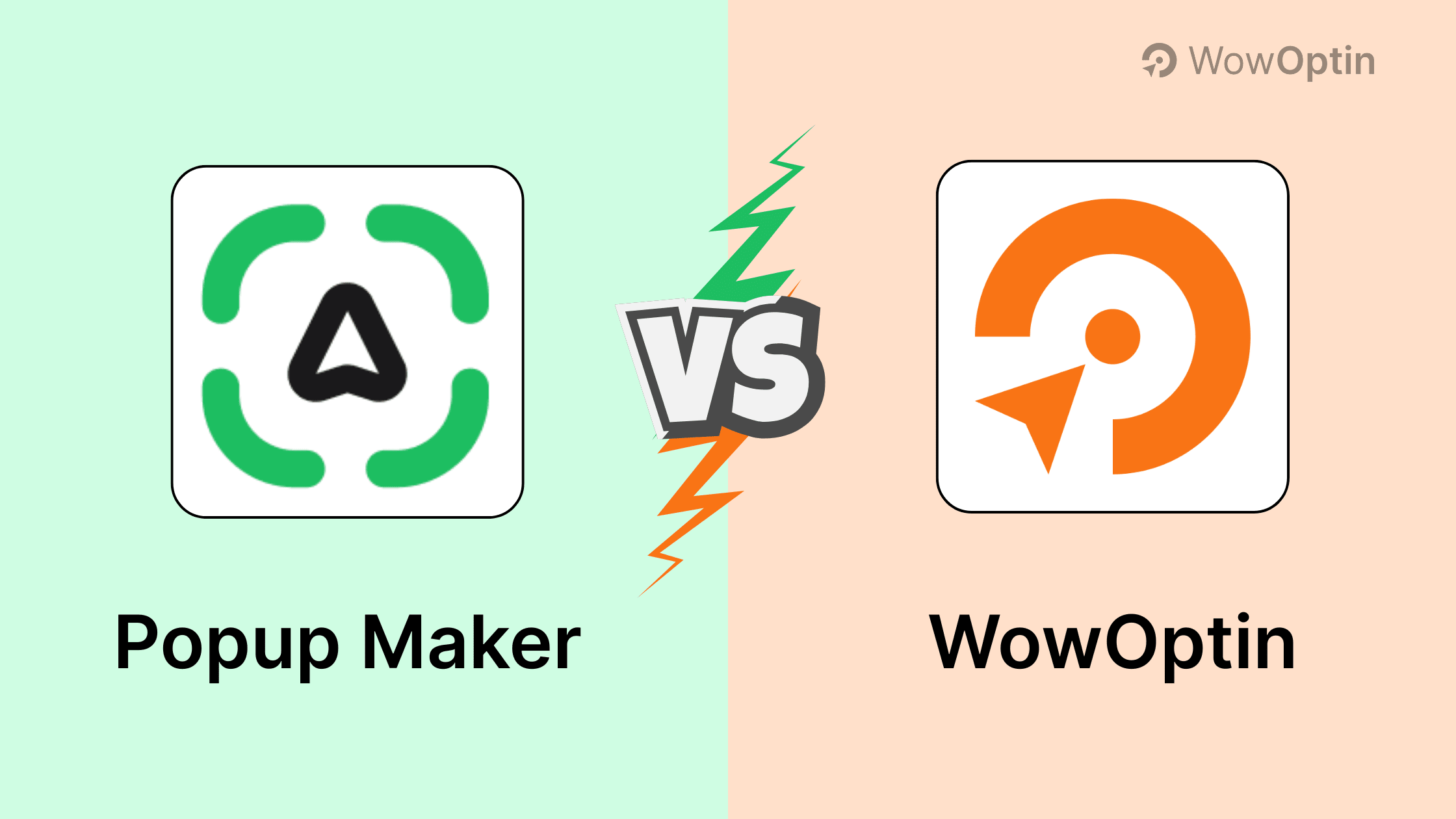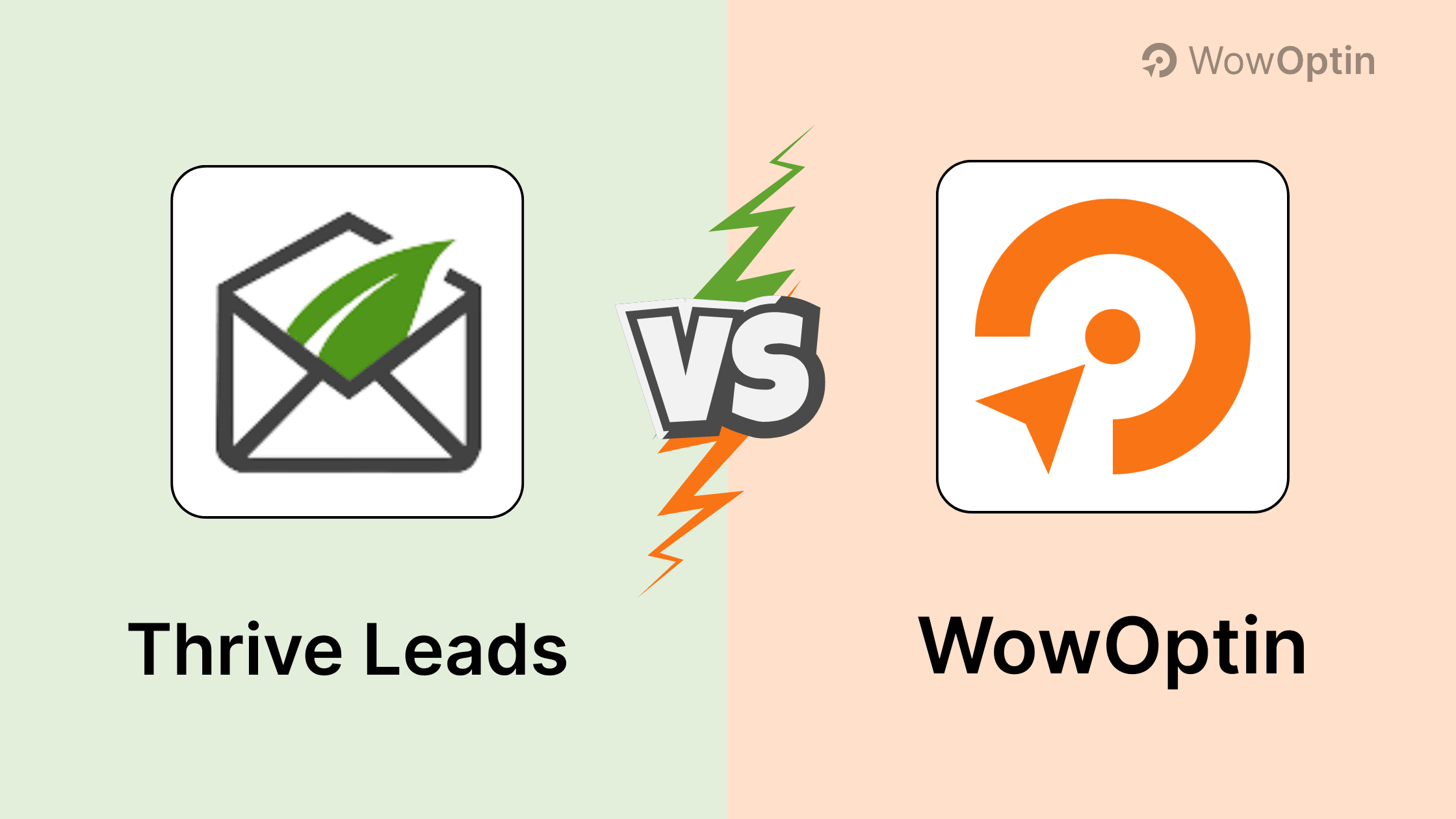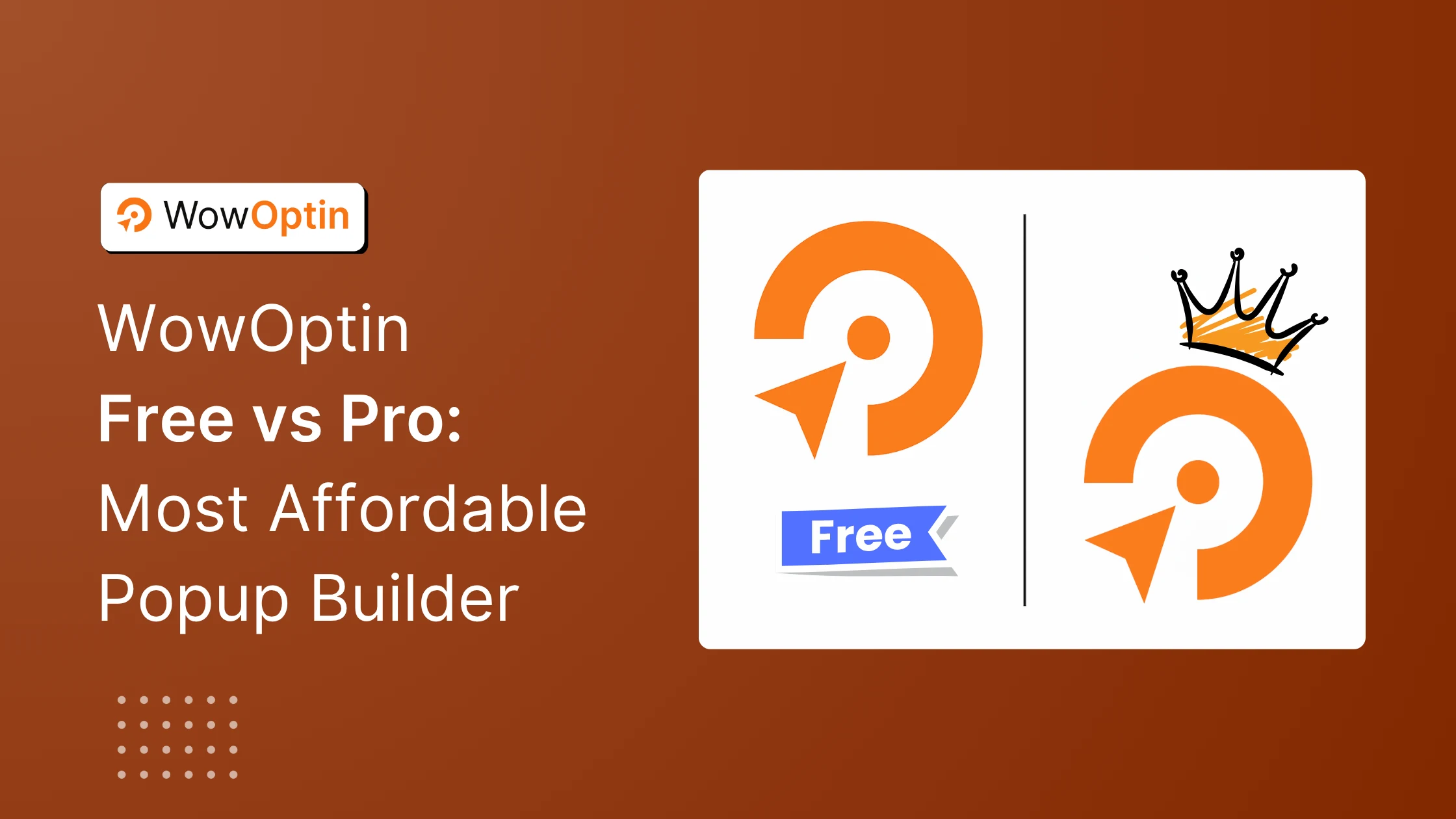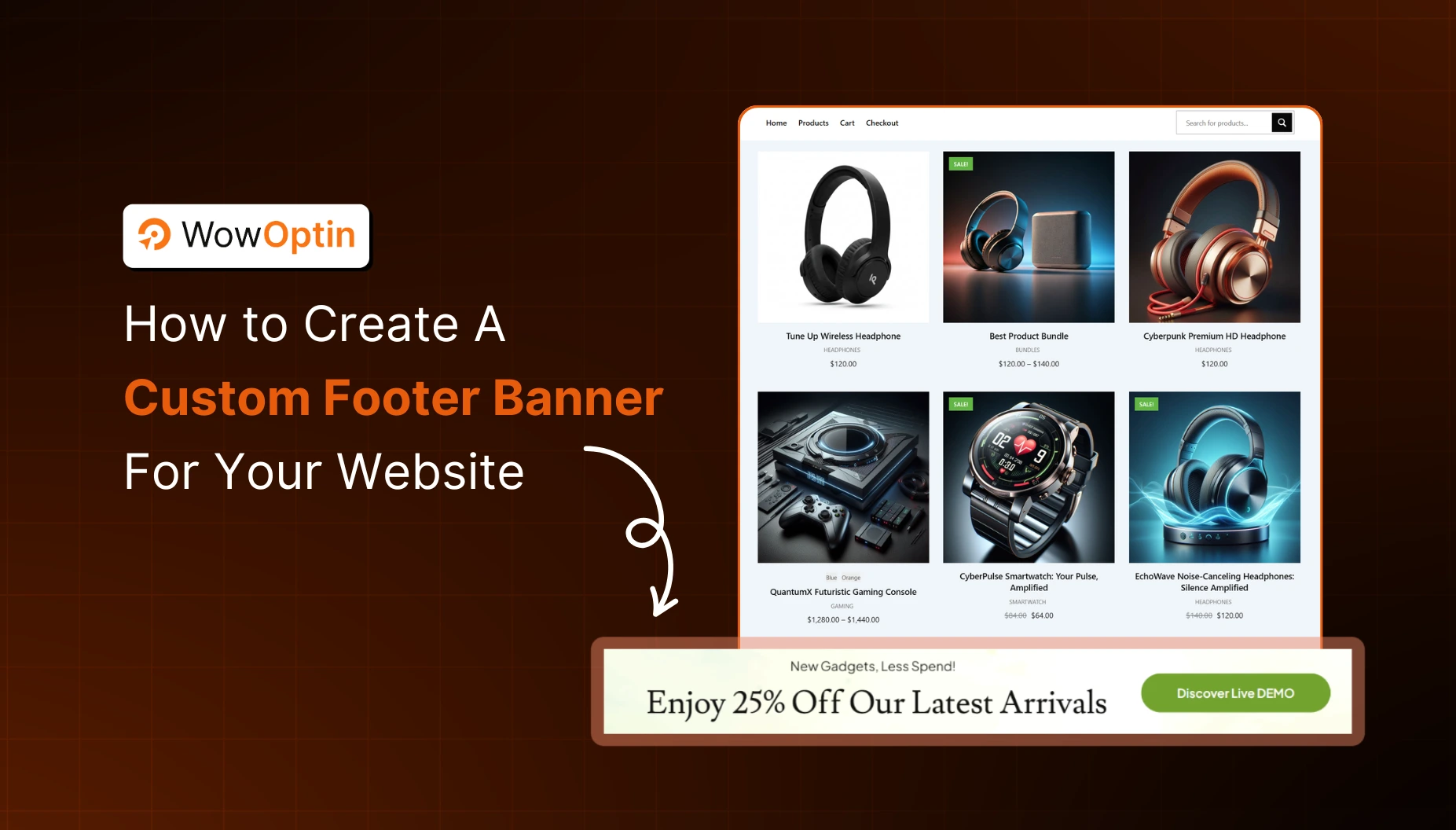Popups are one of the most popular ways to capture leads, boost sales, and engage visitors. But the conversion from these popups depends on different factors.
One of the most effective ways to increase the success rate is scheduling the popups strategically. For example, if you display popups during holiday sales, chances are the conversion rate will be higher.
Now, how do you set specific time and dates for your popups?
Here are the easy steps to schedule popups on your website:
- Choose a WordPress popup plugin with scheduling feature
- Create and design your popup with required elements
- Set audience, triggers and target pages for the popup
- Customize scheduling settings to display the popup on specific dates, times, or days of the week
This is the gist of the entire process. But I am sure you want an in-depth explanation for each of these steps. Worry not, because, in this article, I will provide the step-by-step guide on creating scheduled popups.
What Are Scheduled Popups?
A scheduled popup is a popup that appears on your website at a predetermined date or time instead of triggering instantly. This helps you display time-sensitive offers, announcements, or messages without the need to manually turn them on or off.
Practical Use Cases for Scheduled Popups
✅ Flash Sales & Holiday Offers – The most common example of scheduled popups. Want to run a Black Friday flash sale? Schedule your popup to go live only during the promotion period and automatically turn off when the sale ends.
✅ Webinar or Event Registrations – you can also use popup scheduling option for webinars or events. Set the popups to appear days before the event and stop displaying once it’s over.
✅ New Product Launches – Announce new product arrivals with a scheduled popup, making sure it appears only on launch day and not before.
✅ Limited-Time Discounts – Offer exclusive discounts that start and end on specific dates without manually enabling or disabling the popup.
These are some of the most common examples. But there are many other use cases you will find when you create scheduled popups. In short, scheduling popups is a great way to increase the effectiveness of your popups.
Want more explanation on why scheduling popup is essential? Read the next section!
Should You Schedule Popups on Your Website?
Yes, scheduled popups offer several benefits that can increase engagement and conversions while maintaining a good user experience on your website.
Here are the main reasons, you should implement this feature:
Capitalize on Different Seasons
Conversion from popup can greatly depend on the specific season. For example, during the Black Friday season, everyone is in the mood for shopping. So, if you schedule popups for this time, you can easily promote relevant offers – leading to more conversions.
Save Time & Ensure Error-free Campaigns
Instead of manually enabling and disabling popups, you can schedule them in advance. This is specifically helpful for running seasonal sales, event promotions, or limited-time deals. You don’t have to worry about turning them on or off manually and ensures highly efficient sales campaigns.
Ensures a Better User Experience
Unlike random popups that may annoy users, scheduled popups are timed strategically. This means they appear only at specific times – reducing frustration and keeping your visitors happy.
Choosing the Best WordPress Popup Scheduler
To create a scheduled popup, you will need to choose a suitable WordPress popup plugin.
In this section, I will give you a list of helpful plugins that you can use to set a popup to trigger on specific date and time.
Here are the best options:
🔥 WowOptin – The Best Choice for Scheduled Popups
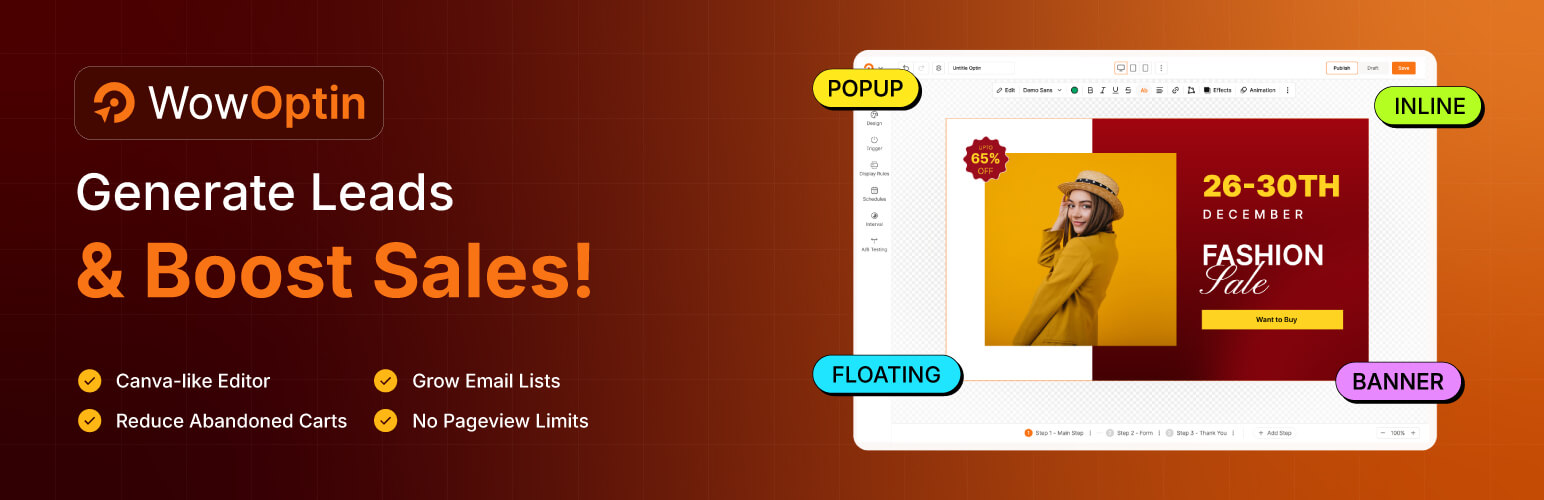
WowOptin makes it very easy to schedule popups with its no-code builder and smart targeting options. You can:
- Schedule popups for specific dates, times, or days of the week.
- Use advanced triggers like exit intent, scroll percentage, and inactivity detection.
- Target popups based on visitor type, device, language, location, and referral source.
- Display WooCommerce-specific popups for cart abandonment recovery and special discounts.
- Enjoy a one-time pricing model, making it a cost-friendly alternative to OptinMonster.
OptinMonster
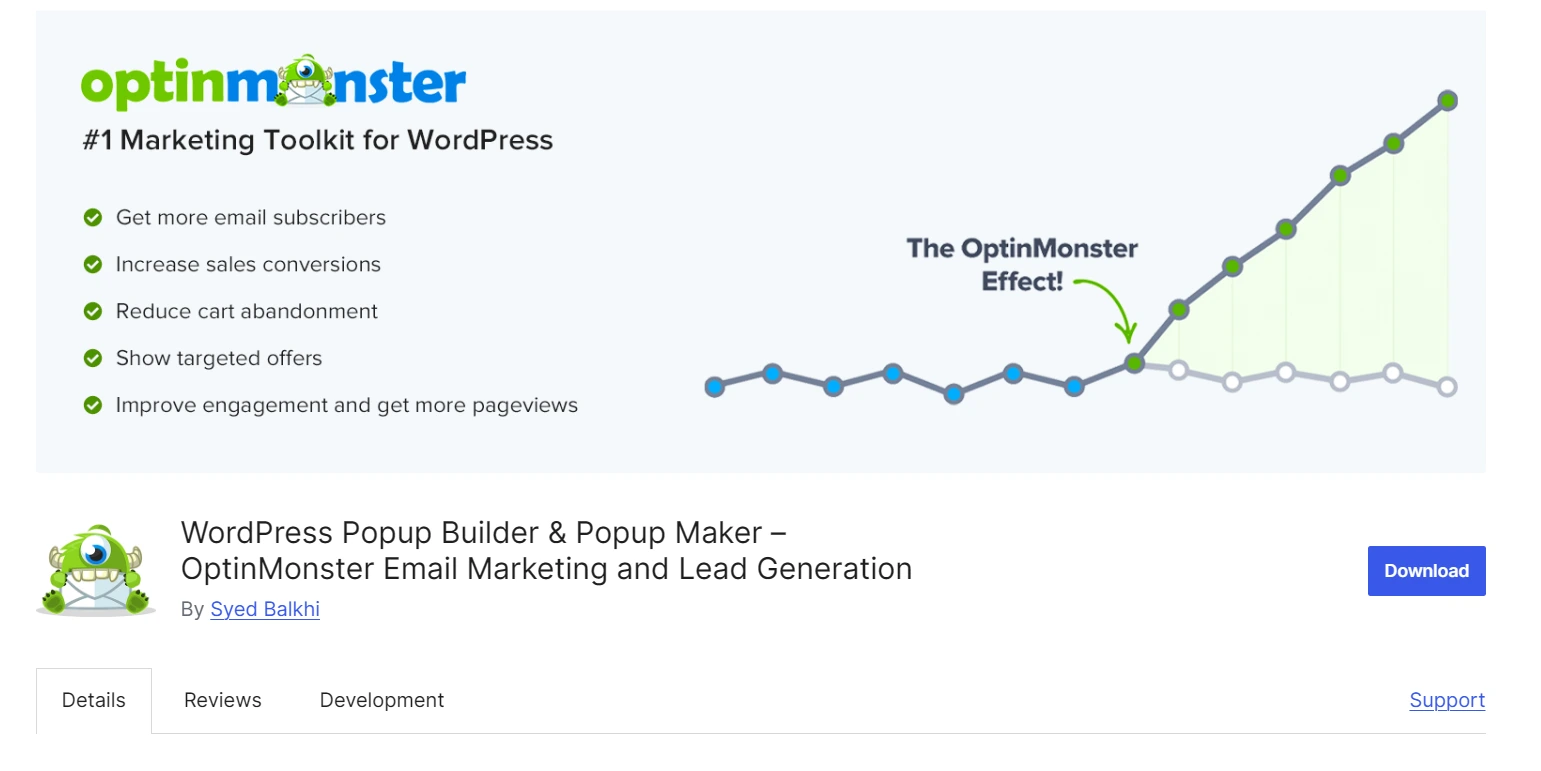
OptinMonster is a powerful lead generation tool that lets users create and schedule marketing campaigns, including popups. You can use its Campaign Scheduling feature to automate your campaigns to go live at specific times, such as during holiday promotions or flash sales.
Also, the plugin provides a user-friendly interface and a variety of templates to streamline the campaign creation process.
Popup Maker
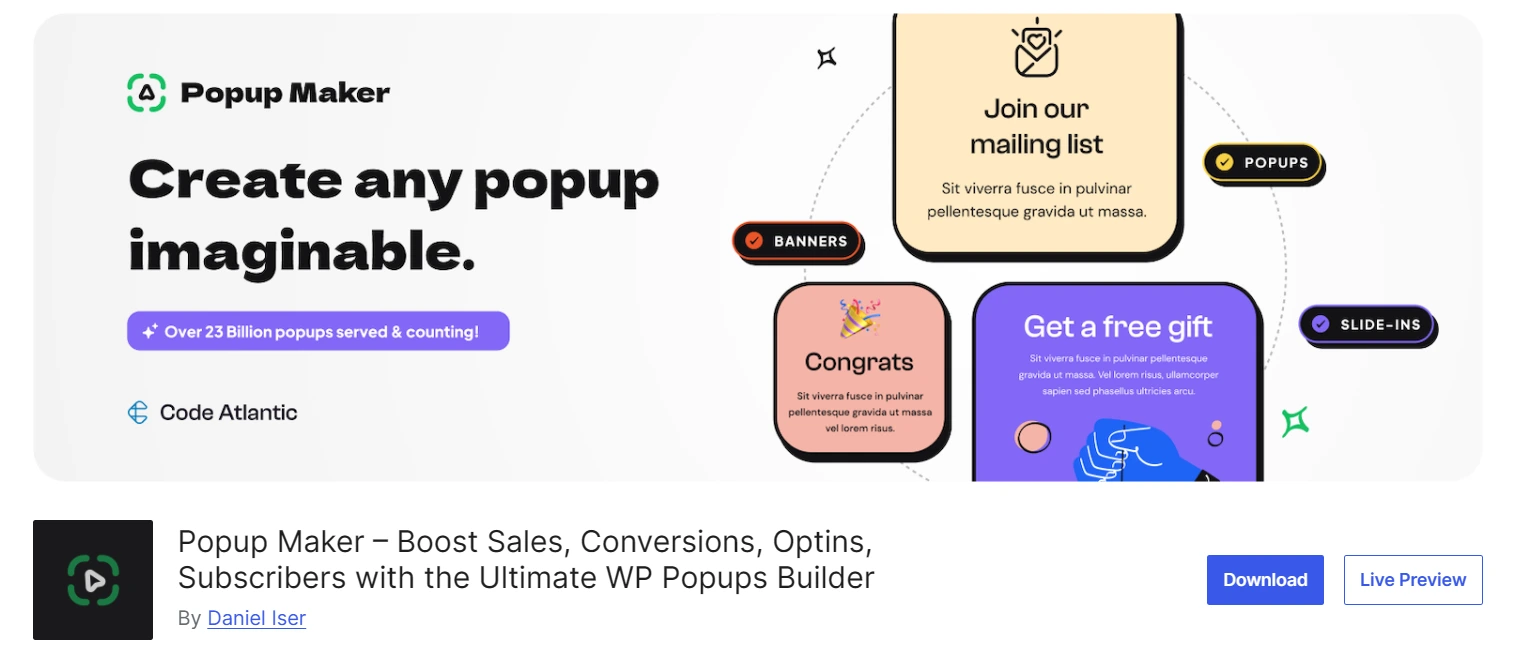
Popup Maker is an amazing WordPress plugin that offers great scheduling capabilities for your popups. With its Scheduling Extension, you can set specific start and end times for your popups, making it ideal for time-sensitive promotions.
The extension supports various scheduling types, including recurring schedules. So, the plugin helps you maintain a great user experience while delivering targeted messages.
How to Schedule Popups by Date and Time: Step-by-Step Guide
While there are many popup scheduling plugins available for WordPress, we recommend you to use WowOptin. Why? As already discussed, it boasts a very user-friendly Canva-like editor – giving you the flexibility to create stunning popups. And it comes with a robust scheduling feature.
In this section, I will discuss how you can use this plugin to schedule popups to a specific time. Let’s get started!
Step 1: Install & Activate the WowOptin Plugin
First of all, you will need to install and activate the WowOptin plugin. The installation process is similar to any other plugin.
Simply, visit your WordPress dashboard and navigate to the plugins section. Click on Add New Plugin and search for WowOptin.
Install and activate it as usual. If you need more information, our official installation documentation will help you.
After installing the plugin, head over to its dashboard. You will see a cool interface like the following:
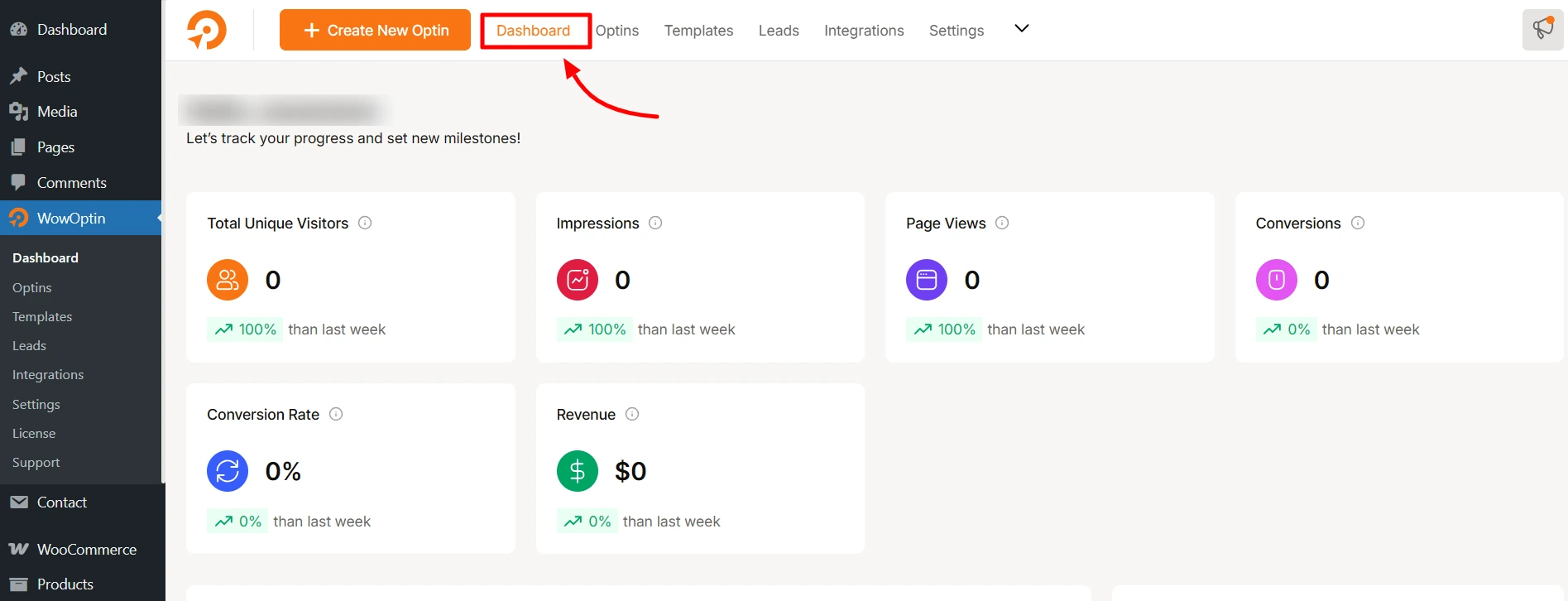
Step 2: Create and Design a Popup
Now from the dashboard, click on the Create New Optin and you will land on a new page. Here, you can choose to create a popup from scratch or select a premade template.
I recommend choosing an existing template for faster and more efficient popup creation.
Click on the Use Template button on the popup design you like and you will be in the editor view.
From here, add or remove elements like text, image, video for your popup.
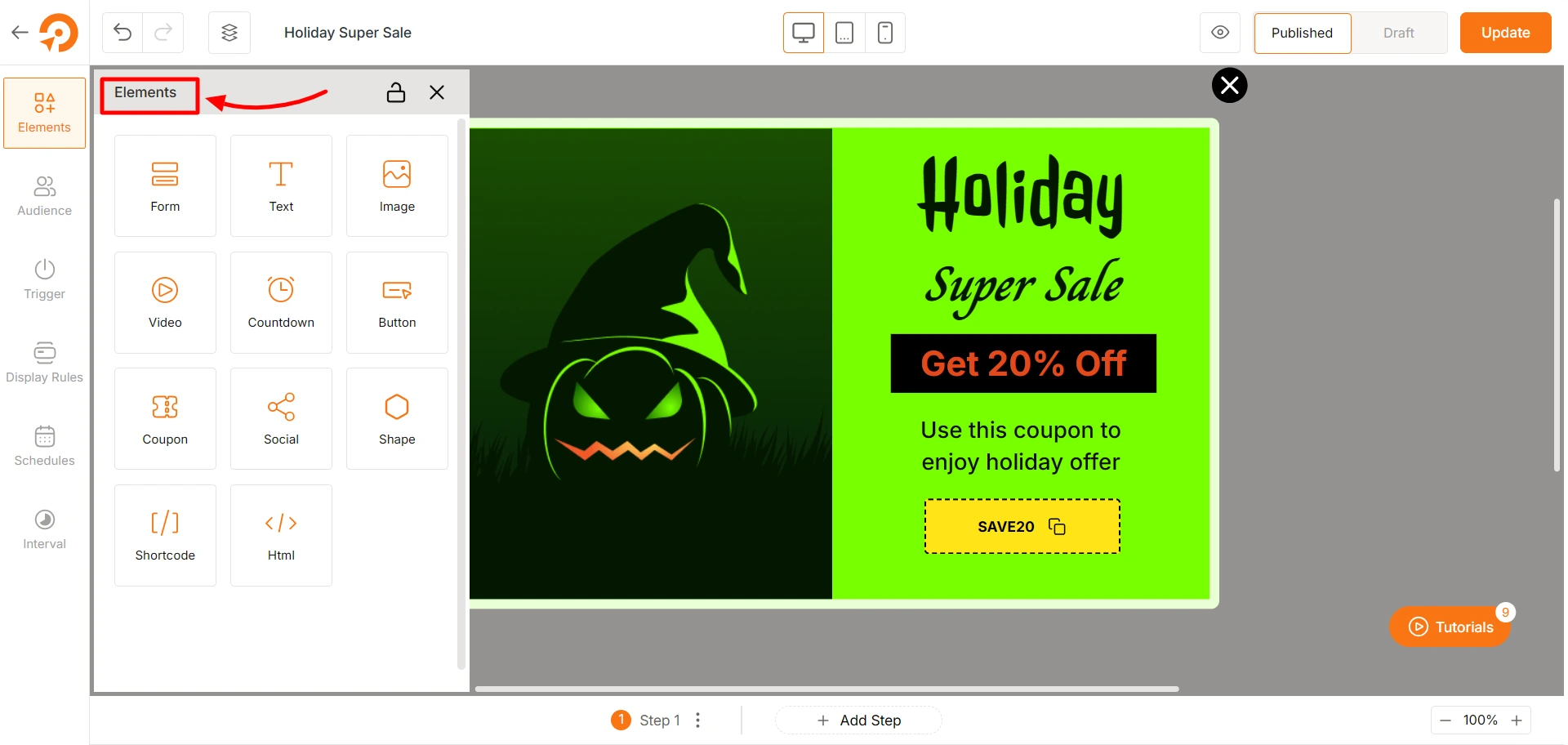
You can also customize how the popup will look. From the floating setting bar, you can change the Size, Background, Border, Shadow, and many other options for the popup.
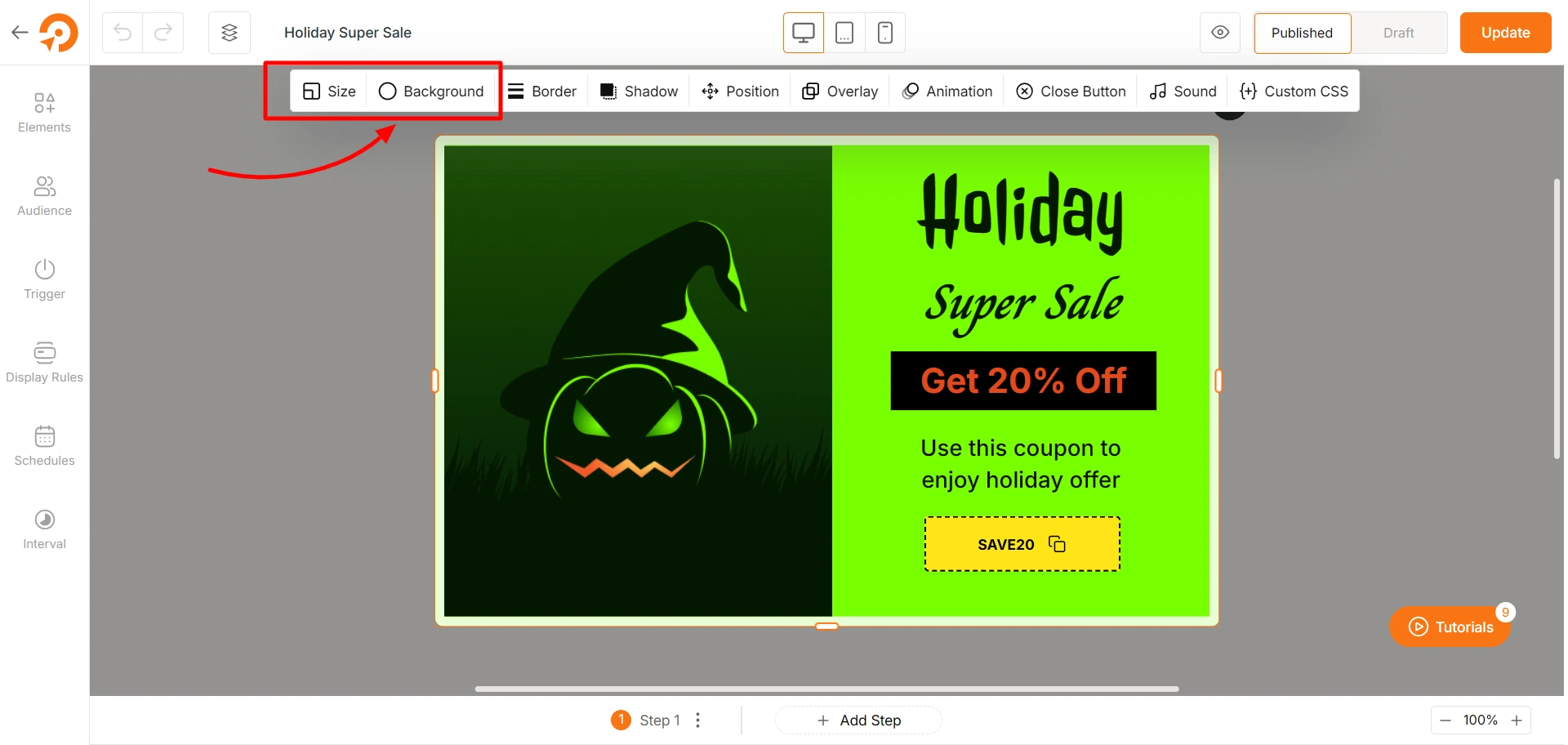
If you want to change how each element looks, you can also customize it. For example, for the text element, you modify its typography and color among other things.
Step 3: Set Audience, Triggers & Target Pages
One major part of creating a popup is setting its target audience and the trigger conditions. So, before moving to the scheduling settings, let’s quickly set up these options.
Setting up Target Audience: Move to the Audience tab and select the different user groups for your popup. The options include Visitor Device, Visitor Types, Geolocation, and much more.
Setting Up Triggers: Next, navigate to the Trigger tab and select the conditions for which the popup will trigger. You can select on scroll, exit-intent, timed delay, among other useful options.
Setting Up Target Pages: Click on the Display Rules section. Here you can set on which pages the popup will display. For example, to reduce cart abandonment, you can set the cart page as the target page.
Step 4: Schedule the Popup by Date & Time
Okay, we have set up our popup properly. Now, comes the most important part – setting up the schedule for the popup.
Simply move to the Schedules section – where you can manage the schedule settings easily.
Here you will be able to apply several options:
- Setting up timezone for the popup
- Select launch date and end date for the popup
- Set up recurring days for the popup
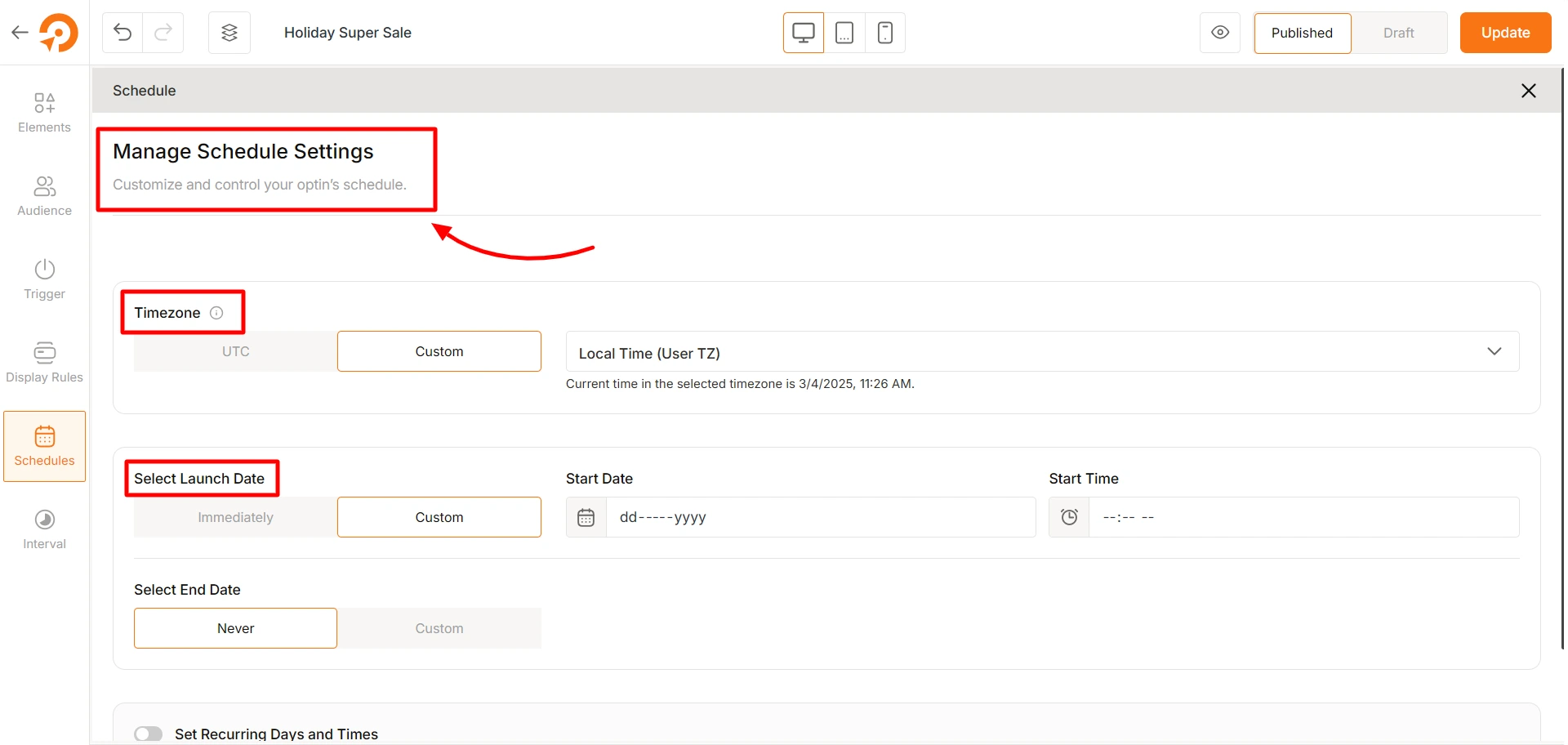
From the Timezone setting, you can set the specific timezone the popup will follow. If you choose local timezone, the time will be calculated based on your current location. If you want to specify the timezone based on your target audience, you can do that as well.
Next, set the start date and start time – specifying when the popup will start to show up. You can either keep it running indefinitely or choose an end date and time.
Furthermore, if you want to show the popup repeatedly, enable the option that says “Set Recurring Days and Times”
Learn how to add a video in a popup on your WordPress site without any code.
Can You Create A Recurring Popup In WordPress?
Yes, you can create a recurring popup in WordPress using a popup plugin with scheduling features. Many plugins, like WowOptin and Popup Maker, allow you to set popups to appear on specific days of the week or repeat at set intervals.
This is useful for weekly promotions, recurring webinars, or daily flash sales.
For example, if you use WowOptin, you simply create a popup and go to its Schedules settings. From here, you enable the Set Recurring Days and Times option.
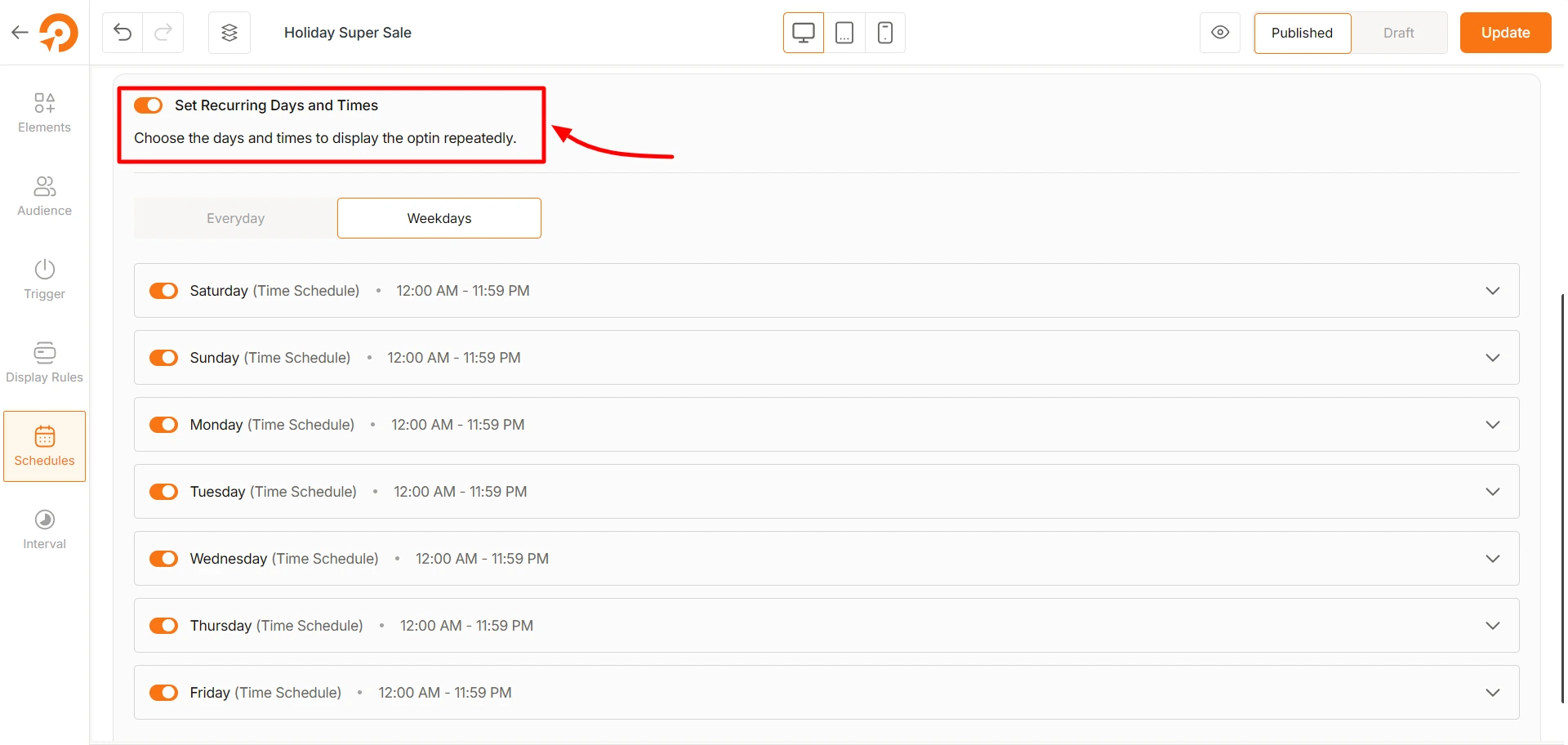
You can set the popup to trigger every day at a specific time. Alternatively, you can set specific days of the week to display the popup. You can even set different times for different weekdays for the popup.
Can You Schedule Popups For Different Time Zones In WordPress?
Yes, you can schedule popups for different time zones in WordPress using advanced popup builder plugins like WowOptin. You can select whether the popup follows the site owner’s local time or adapts to the visitor’s time zone.
This is actually helpful if you have a global business running location-specific promotions. You can ensure your popups appear at the right time for different audiences – leading to more engagement and conversion.
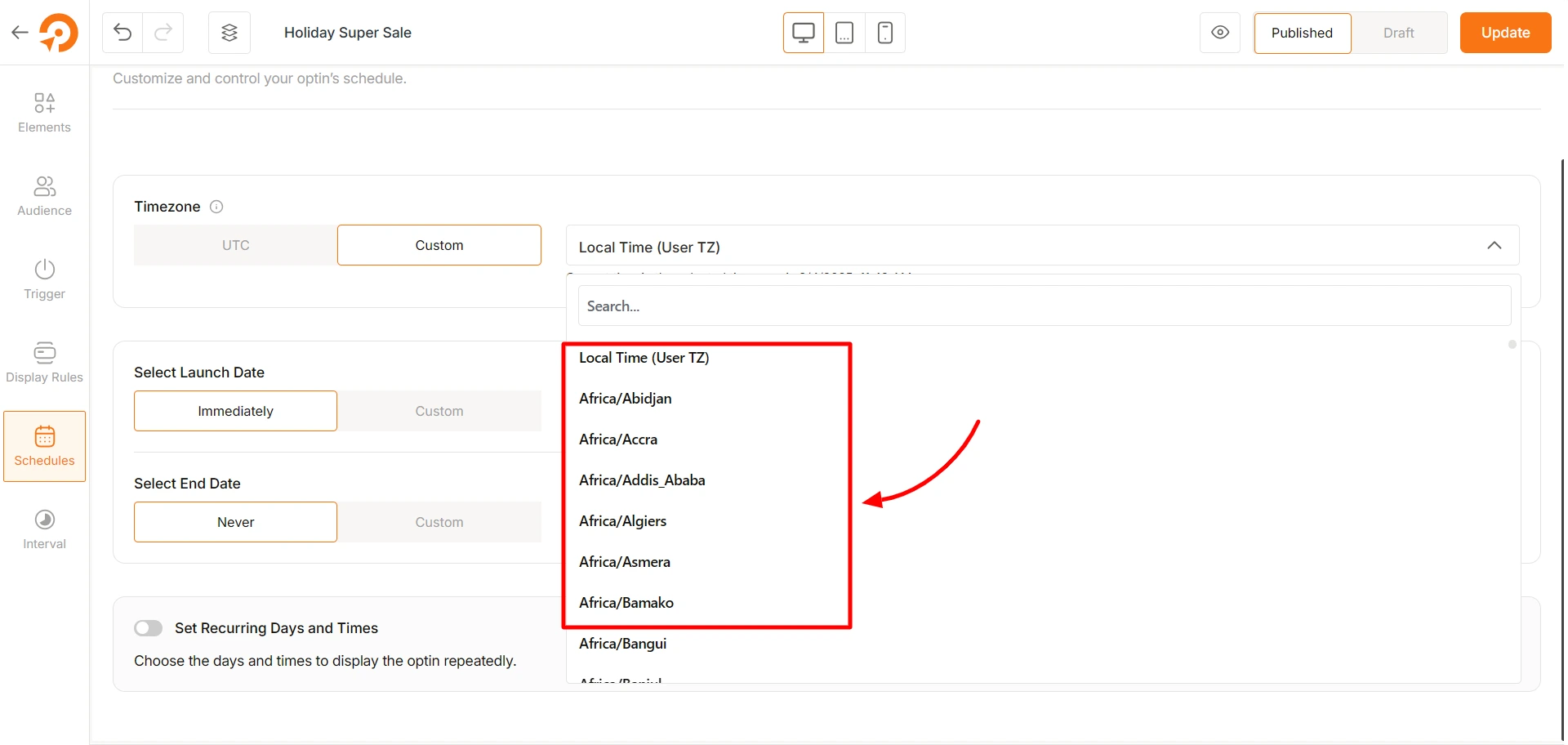
To schedule popups for different time zones, simply create a popup using WowOptin and go to its Schedules settings. From the Timezone settings, you can set either local time or choose from a wide list of timezones.
Frequently Asked Questions
What Are the Best Strategies to Schedule Popups?
You can effectively schedule your popups by timing your messages based on user behavior and intent. Scheduling popups during high-traffic periods, such as holiday sales or special promotions, can be beneficial in maximizing conversions. You can also use audience segmentation to display popups at right times for different regions or customer segments.
What Is the Best Drag-And-Drop WordPress Popup Scheduler?
WowOptin provides a no-code, drag-and-drop Canva-like builder that makes designing and scheduling popups effortless. It comes with a wide library of premade templates – letting you get started with popup creation quickly.
Is It Possible to Schedule Popups for Specific Days of the Week?
Yes, you can use WowOptin to schedule popups for specific days (e.g., only on weekends) and even control the exact hours they appear. This helps to make your popup more conversion focused.