This panel lets you define your optin’s target audience using 6 (Six) powerful targeting options:
- Visitor device
- Visitor type
- Browser language
- Geolocation
- Operating system
- Traffic source
Use the guidelines below to apply these settings effectively and reach the right audience for your optin.
✨ Newly Added – EU Countries Geolocation Option for GDPR-Compliant Popups in WowOptin
Visitor Device(s)
You have two main options to choose from when targeting visitors:
All Devices: Select this option to show your content to users on all device types (desktop, mobile, and tablet).
Specific Devices: Choose this if you want to focus on one or more device types only. For example, enable”Mobile” if you want to target audience browsing only from mobile devices.
Quick Tips
If not sure, start with All Devices to reach more people. You can always narrow your targeting later based on what performs best.
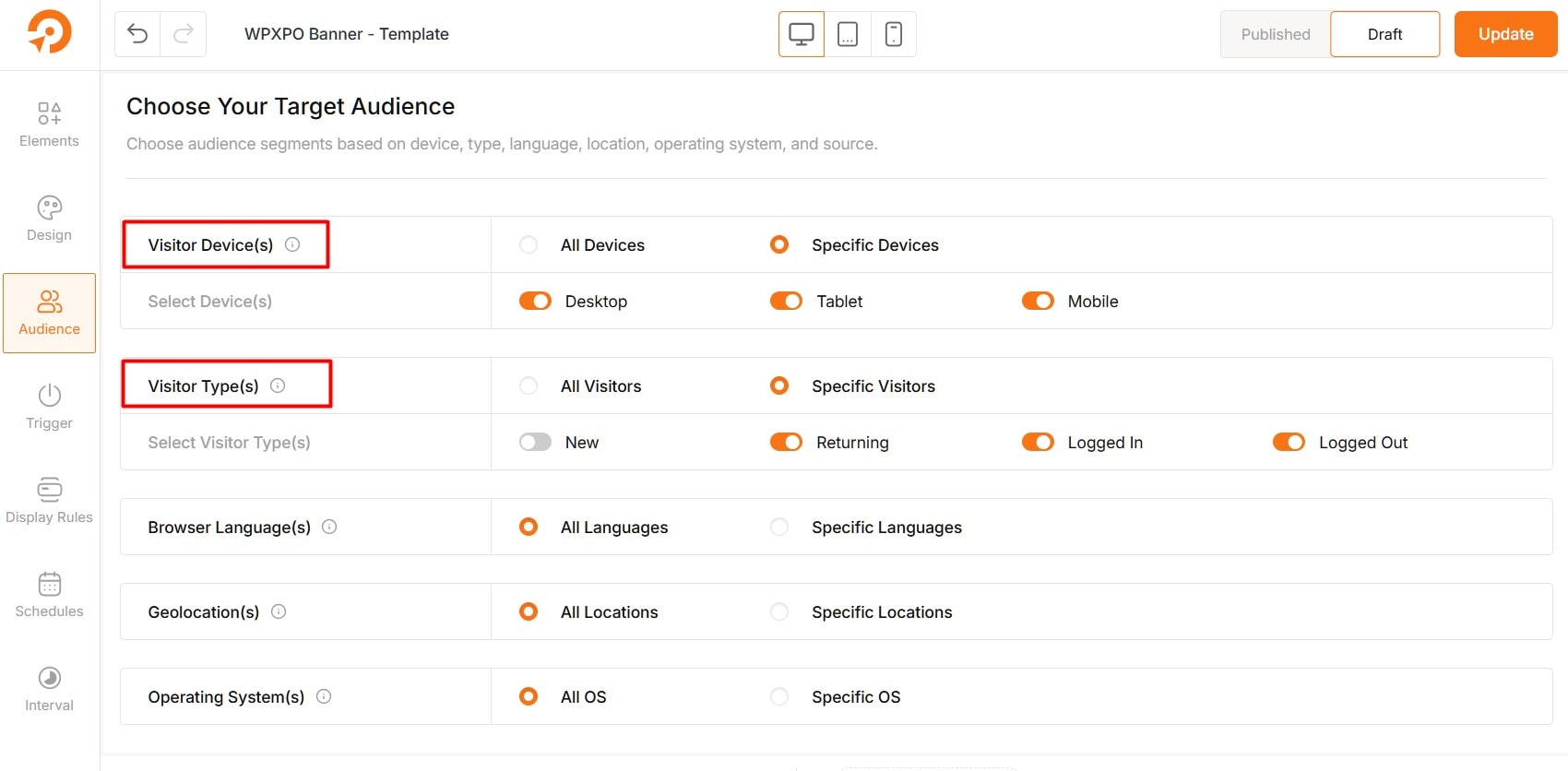
Visitor Type(s)
You can choose who sees your content based on their interaction with your site:
All Visitors: Show your content to everyone, whether they’re new, returning, logged in, or logged out.
Specific Visitors: Focus on particular groups:
- New Visitors: People visiting your site for the first time.
- Returning Visitors: People who have visited your site before.
- Logged In Visitors: Users currently signed into their account.
- Logged Out Visitors: Users browsing without being signed in.
Quick Tips
Use “New Visitors” for awareness or first-time offers.
Use “Returning” or “Logged In” for personalized or loyalty-focused campaigns.
“Logged Out” is great for encouraging sign-ups or logins.
Browser Language(s)
Decide who sees your content based on their browser’s language preference:
All Languages: Show your campaign to users regardless of their browser language settings.
Specific Languages: Target users who use specific languages in their browser (e.g., only show to French-speaking users).
Quick Tips
Great for language-specific offers or localized content. Select the languages that best match your audience or market.
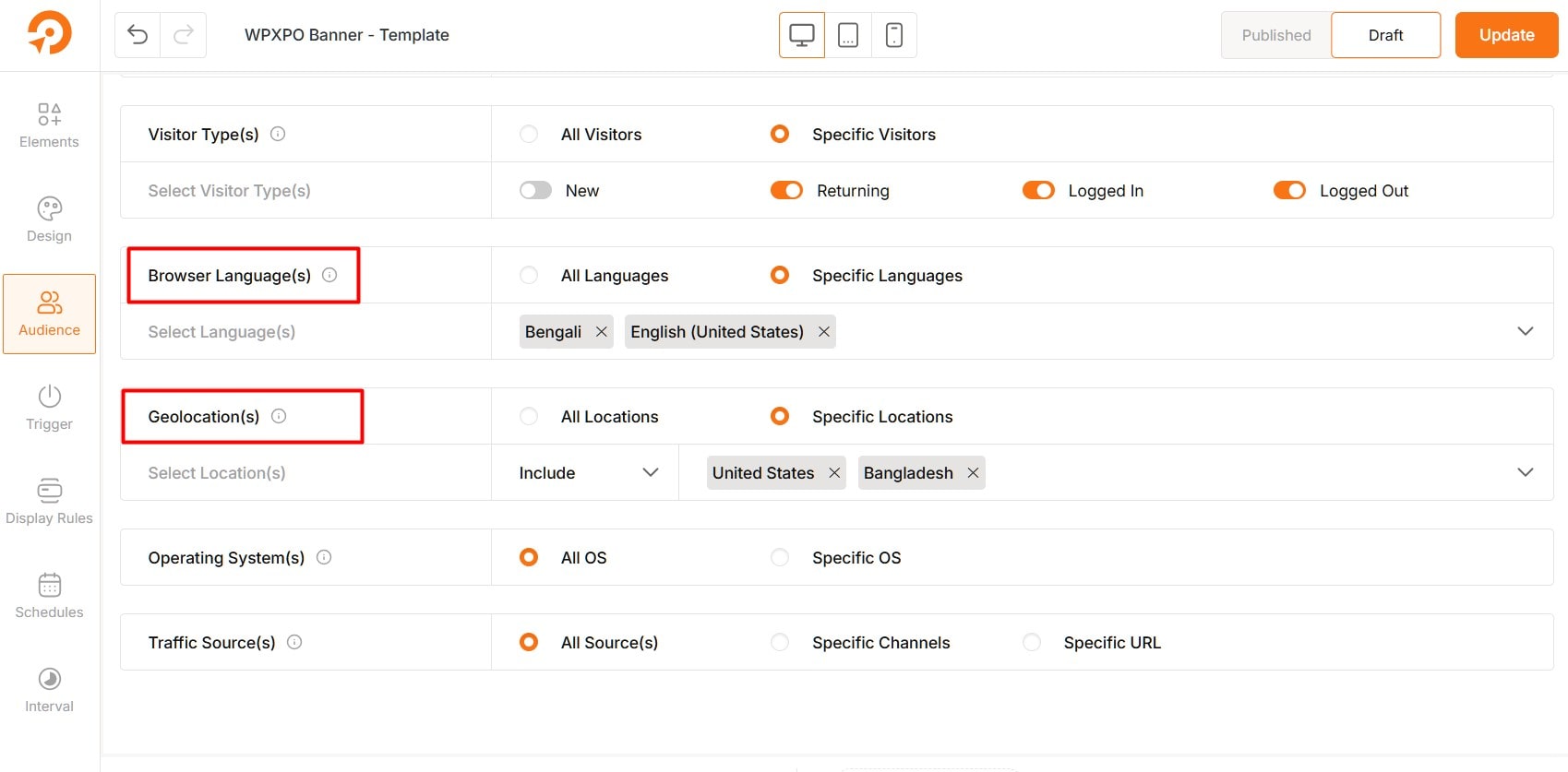
Geolocation
Choose where your campaign will be shown based on visitor location:
All Locations: Display your campaign to users across the globe with no location-based filters.
Specific Locations: Focus your campaign on certain countries only. You can either include or exclude specific locations to refine your reach. Ideal for country-specific promotions or offers.
EU (European Union) Countries: GDPR-Compliant Popups
Select this option if you want to target only EU member states. It includes all 27 countries in one group, so you don’t need to pick each country manually. This geo-location targeting is designed to help you create GDPR-compliant popups with WowOptin.
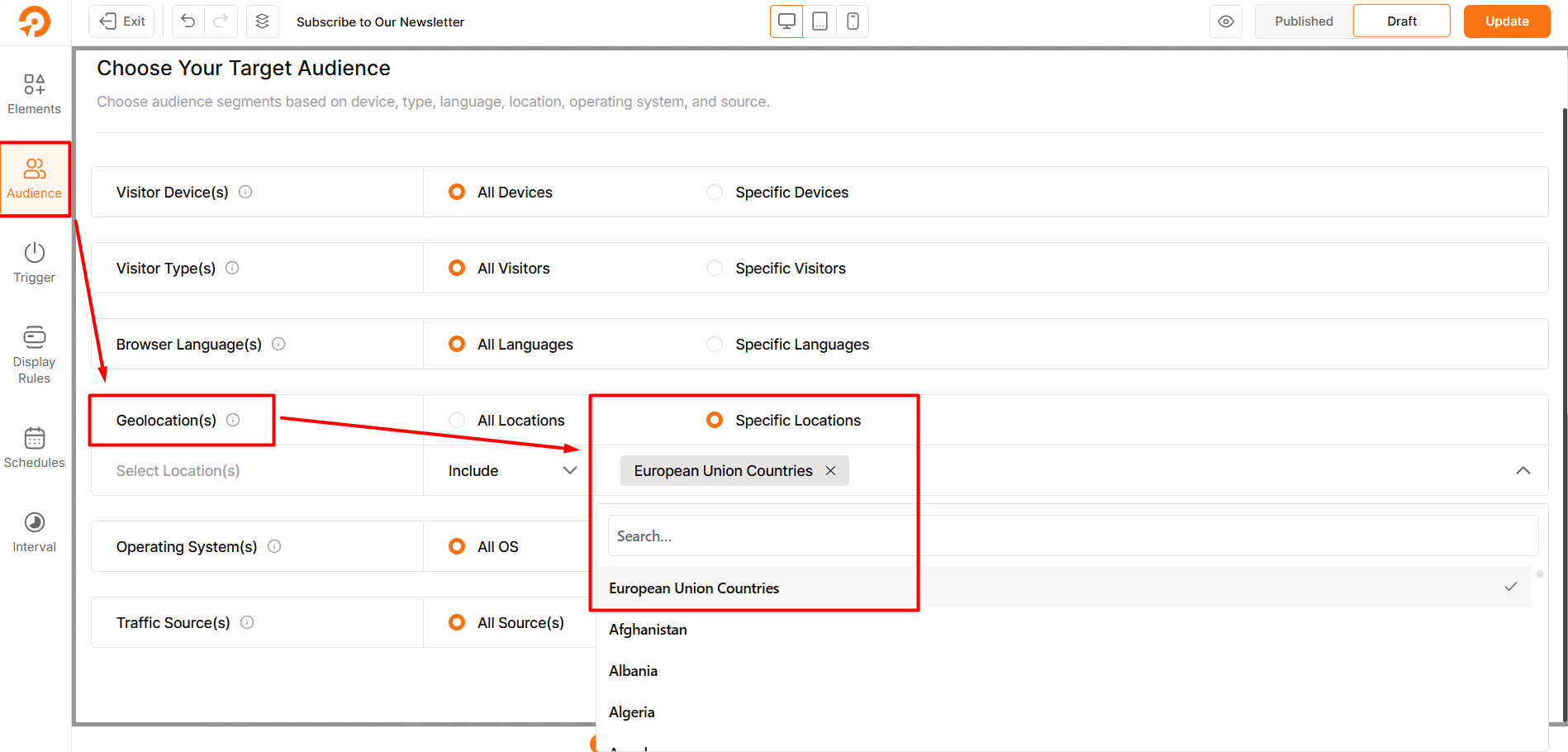
Include / Exclude Options:
- Include: Your campaign will only be shown to visitors from the selected countries.
Example: Select “Include” and choose Canada to target only users in Canada. - Exclude: Your campaign will be shown everywhere except the selected countries.
Example: Select “Exclude” and choose Canada to target all countries except Canada.
Quick Tips
Use this to target regions where your offer is most relevant or exclude areas that aren’t part of your current strategy for better campaign performance.
Operating Systems
Choose who sees your campaign based on the visitor’s operating system:
All OS: Show your campaign to users on any operating system, including desktop and mobile platforms.
Specific OS: Focus your targeting on specific operating systems for more relevant engagement. You can choose from:
- Desktop Operating Systems:
- Windows
- macOS
- Linux
- Mobile Operating Systems:
- Android
- iOS
Quick Tips
Ideal for campaigns that promote platform-specific apps, software, or features. Use this to make sure your message reaches the right users.
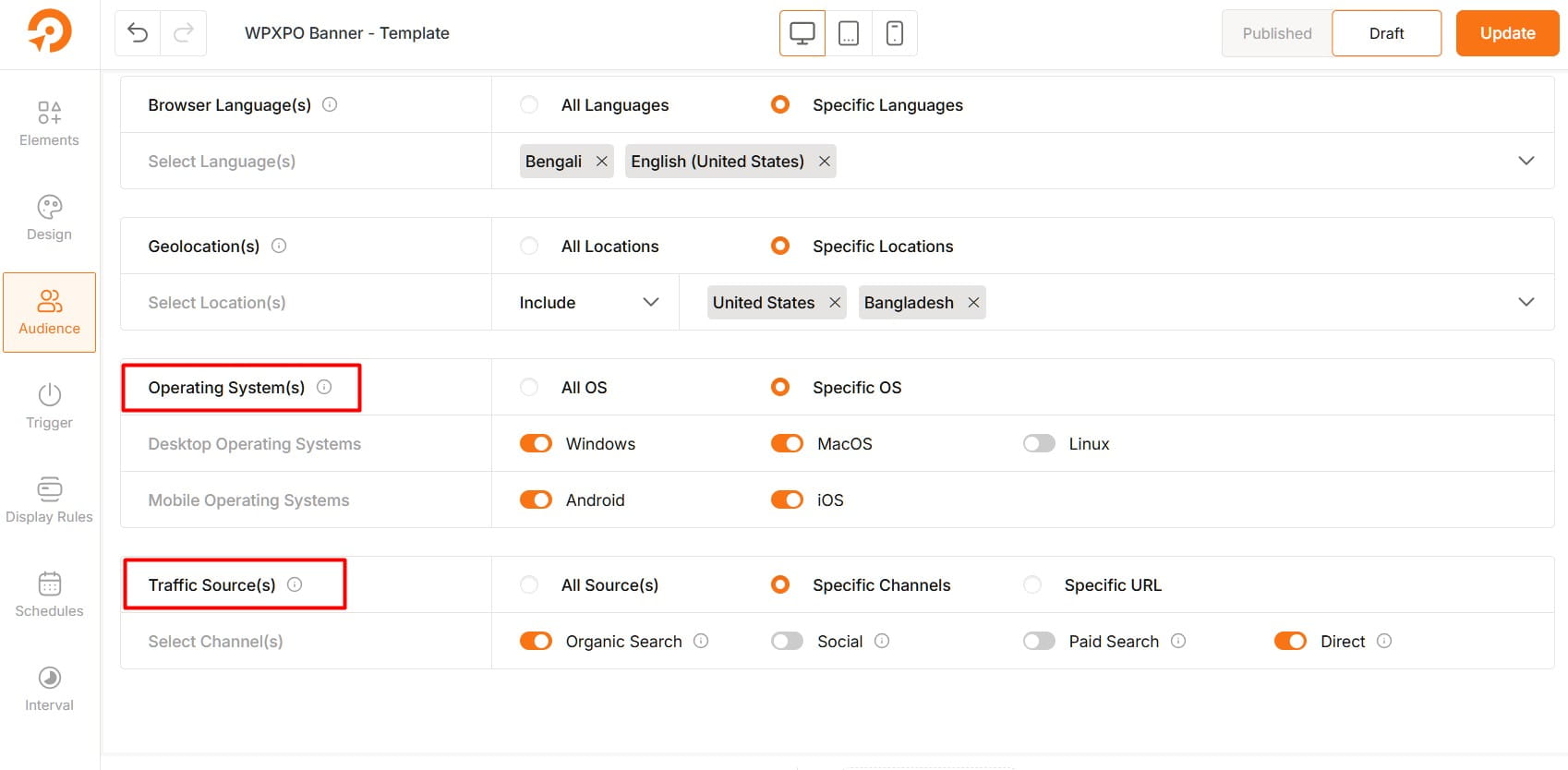
Traffic Sources
Control who sees your campaign based on where they’re coming from. There are 3 main options:
All Sources: Target users from any traffic source – whether they found you through search engines, social media, direct visits, or referral links.
Specific Channels: Show your campaign only to visitors coming from selected sources. You can choose from:
- Organic Search: Visitors from search engines like Google or Bing.
- Paid Search: Users clicking on paid ads from platforms like Google Ads.
- Social: Traffic coming from platforms like Facebook, X (Twitter), LinkedIn, etc.
- Direct: Visitors who typed your URL directly or used a saved bookmark.
Specific URL: Display the campaign only when visitors land on your site through a specific link.
Example: https://www.wowrevenue.com Useful for affiliate tracking, UTM campaigns, email marketing, or partner promotions.
Quick Tips
Use “Specific Channels” to analyze the performance of marketing efforts per platform.
Use “Specific URL” for tracking and optimizing traffic from custom campaigns or partner links.