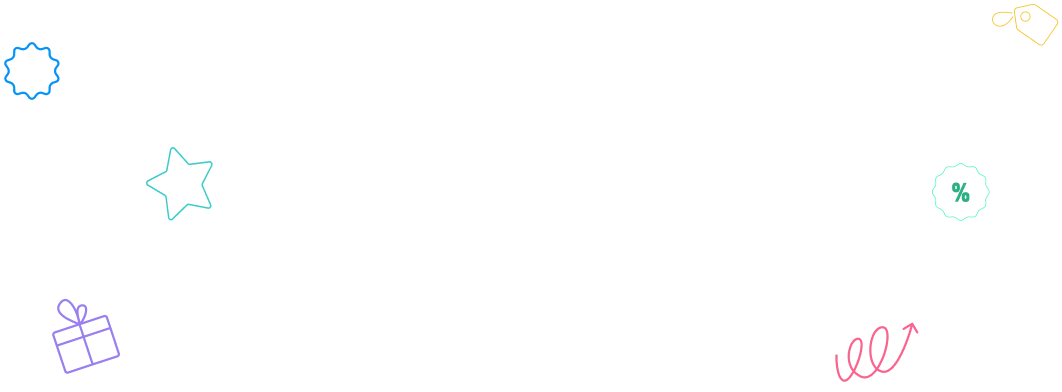Transform your popup and form content creation with Google’s powerful Gemini AI models. This integration empowers you to craft compelling headlines, persuasive copy, and engaging messages for all your WowOptin campaigns.
Leverage Gemini’s sophisticated language understanding to boost conversions and create content that resonates with your target audience.
1. Get Google AI Studio API Key
Setting up Gemini requires a valid API credential from Google AI Studio. Follow this process to secure your access token:
Please note that this process may vary due to regular platform updates or individual requirements. If you encounter difficulties obtaining your API key, refer to Google Gemini official documentation for assistance.
- Access Google AI Studio by navigating to https://aistudio.google.com
- Log into your Google account or register for a new one if necessary
- Review and accept the platform’s terms and conditions when prompted
- Locate the API management area by selecting “Get API key” from the main interface
- Generate your credential by clicking the “Create API key” option
- Configure your project environment:
- Choose “Create API key in new project” for first-time users
- Alternatively, link to an existing Google Cloud project
- Save your API key immediately – store it in a secure location for the integration steps
Security Reminder: Treat your API key as confidential information. Google AI Studio offers complimentary usage within specified rate limits.
2. Establish Gemini Connection in WowOptin
With your Google AI Studio credentials ready, proceed with the WowOptin integration:
- Access the Integrations panel from your WowOptin control center
- Find Gemini among the available service options and select Manage
- Initiate setup by clicking Add Account
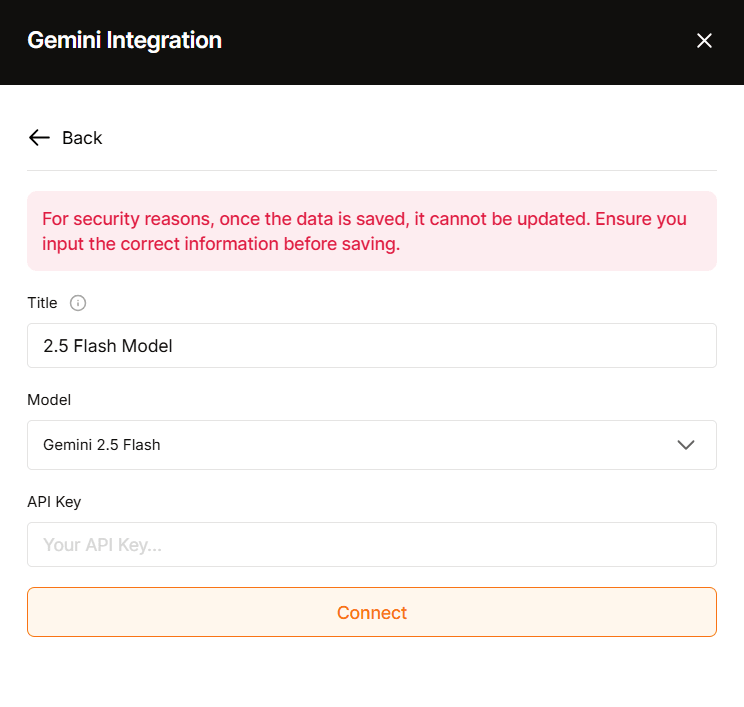
- Provide a descriptive name in the Title field to identify this configuration
- Select your preferred model from six powerful Gemini options:
- Gemini 2.5 Pro
- Gemini 2.5 Flash
- Gemini 2.0 Flash
- Gemini 2.0 Flash-Lite
- Gemini 1.5 Pro
- Gemini 1.5 Flash
- Insert your Google AI Studio API key into the designated input field
- Finalize the setup by clicking Connect
Tip: You can create multiple accounts here if you want to use different AI models for different purposes.
Your Gemini AI integration is now active and ready for content creation tasks.
Step 3: Access Gemini Within WowOptin Builder
Navigate the AI-powered content creation features with these instructions:
Note: Gemini is currently available for text generation and restyling only. The AI icon appears when you select any text element.
- Select any text component within your popup, banner, floating bar, or form design
- Identify the AI Control in the element’s quick-access toolbar

- Choose your configured Gemini account if multiple options exist
- Pick your content creation approach:
- Generate Text: Develop original content from conceptual input
- Restyle: Enhance and modify existing copy
Genrate Text
Create fresh copy for your marketing materials using this approach:
- Input your content requirements and objectives
- Select your preferred style: Casual, Formal, Friendly, Urgent, Inspiring, or Reassuring
- Activate content creation by clicking the generate control
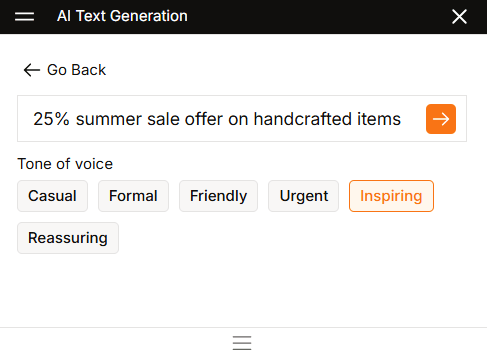
- Refine results through additional options:
- More like this: Request similar content variations
- This but: Specify targeted modifications
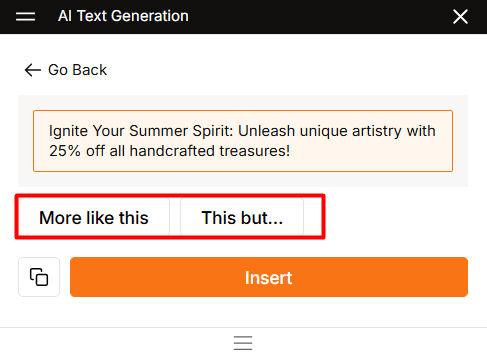
Note: All your changes are saved, so you won’t lose any outputs while refining or restyling.
Restyle Your Text
When you select this option, the existing text is automatically linked to it, so you don’t need to highlight the text separately to apply effects. You can refine and restyle your text in two ways:
Custom Instructions: Describe exactly what you want changed, such as:
- Translate into Bengali language
- Write for youth
- Write considering summer season
- And so on.
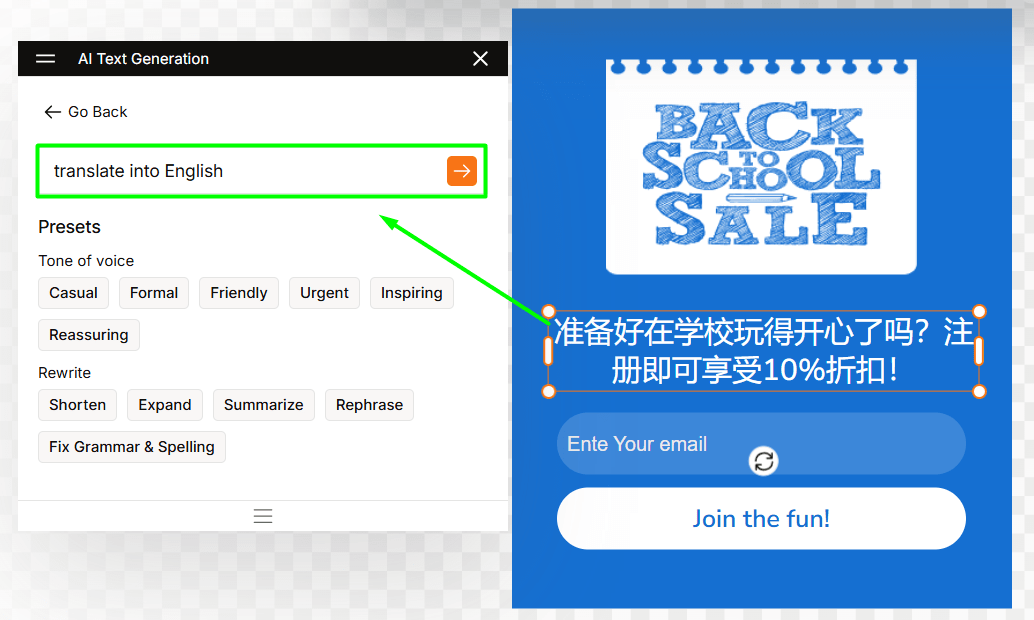
Quick Presets: Choose from the preset to make quick changes.
- Choose a new tone: Casual, Formal, Friendly, Urgent, Inspiring, or Reassuring
- Select how to rewrite it: Shorten, Expand, Summarize, Rephrase, or Fix Grammar & Spelling
- Once satisfied with the results, copy or insert it directly.
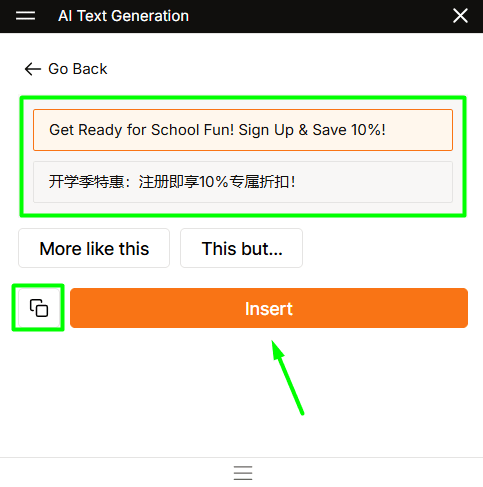
That’s it! Enjoy the intelligence and creativity of Gemini with the best popup builder in the market – WowOptin! ✨
Gemini Model Selection Guide
Marketing Campaign Content:
- Gemini 2.5 Flash – Ideal combination of creative output and processing speed for promotional materials
- Gemini 1.5 Flash – Excellent choice for dynamic, conversion-focused copy creation
Strategic Content Development:
- Gemini 2.5 Pro – Superior option for comprehensive content strategy and detailed analysis requirements
- Gemini 1.5 Pro – Outstanding for extensive content projects requiring contextual awareness
Rapid Content Testing:
- Gemini 2.0 Flash-Lite – Maximum speed for quick concept validation and A/B testing scenarios
- Gemini 2.0 Flash – Optimal balance for efficient content production workflows