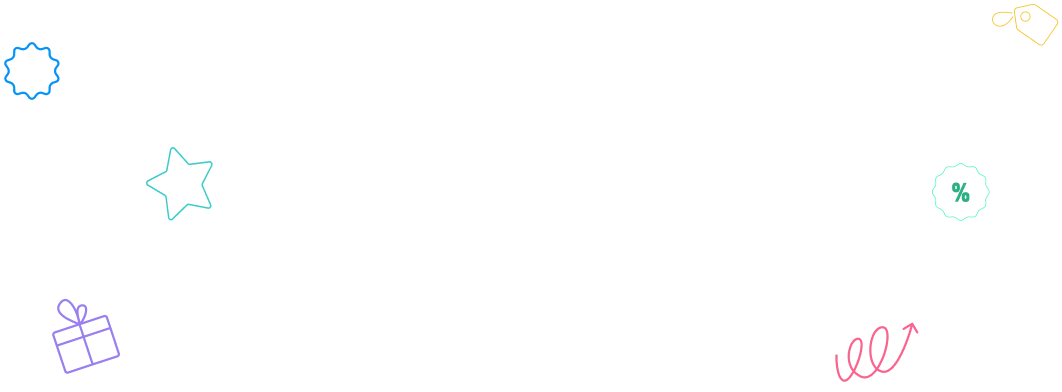This step-by-step guide shows how to integrate WowOptin with ActiveCampaign. You will collect leads and send them to your lists automatically.
Follow these steps to connect WowOptin with ActiveCampaign.
1. Get Your ActiveCampaign API Details
To connect WowOptin with ActiveCampaign, you’ll need your API URL and API Key.
- Log in to your ActiveCampaign account
- Click the Settings (gear icon at the bottom)
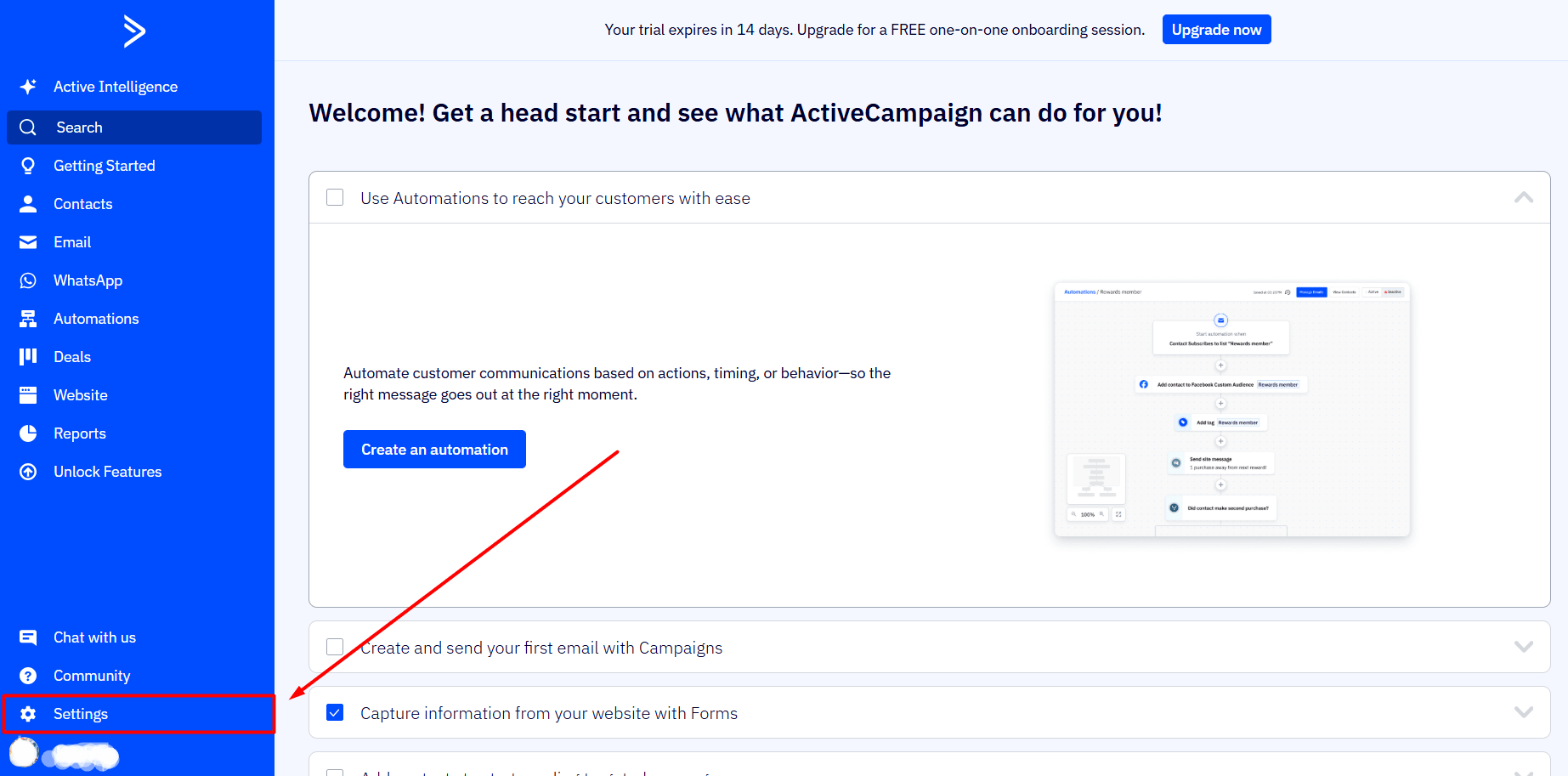
- Open the Developer tab
- Copy the API URL
- Copy the API Key (or reset it if needed)
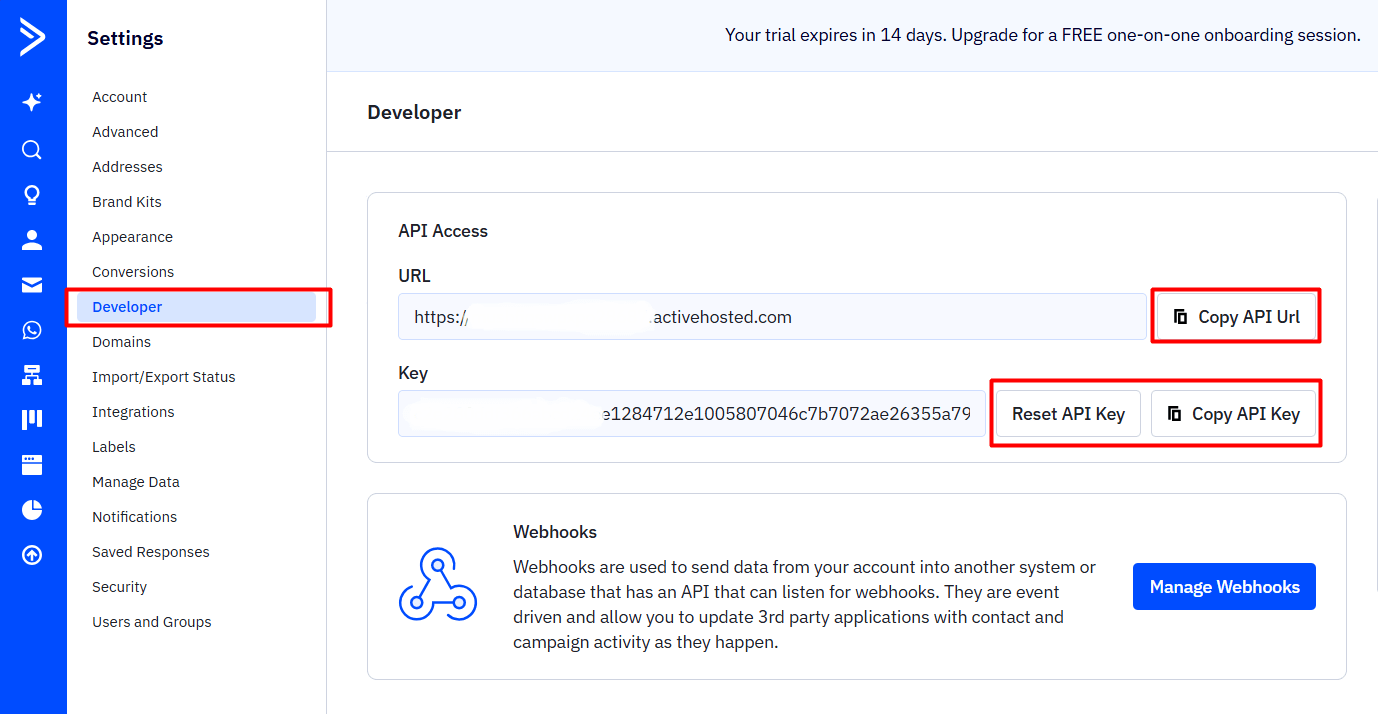
2. Connect ActiveCampaign to WowOptin
Now, add your ActiveCampaign account inside WowOptin.
- Go to the Integration page in WowOptin
- Choose ActiveCampaign from the list
- Click Manage, then Add Account
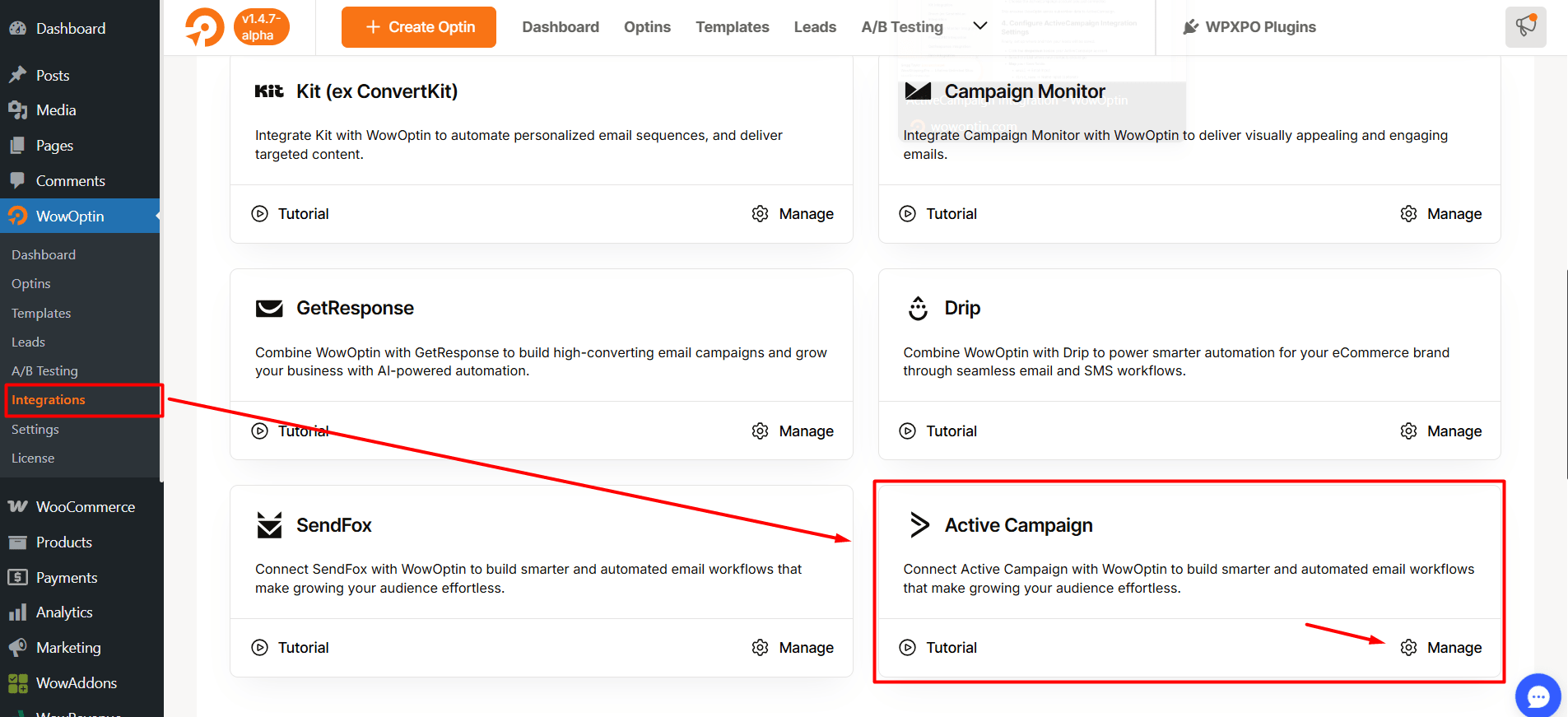
- Enter a title for the account (e.g., ActiveCampaign – Newsletter)
- Paste the API URL and API Key you got from ActiveCampaign
- Click Connect
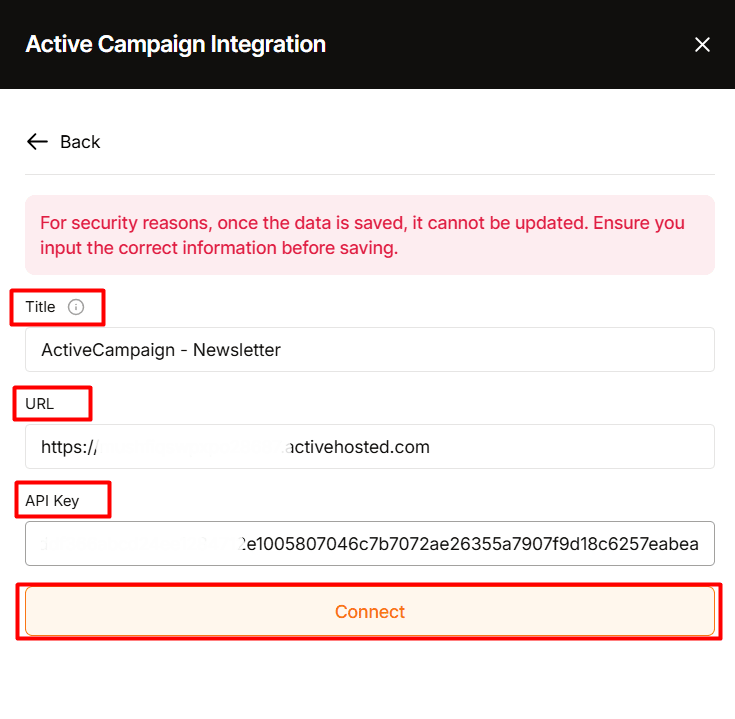
Your account is now linked with WowOptin.
3. Link an Optin Form with ActiveCampaign
Next, connect your optin form to ActiveCampaign.
- Open your optin form in the WowOptin Builder
- Click the Form Integration Icon on the top bar
- Select Add Integration
- Choose the ActiveCampaign account you just connected
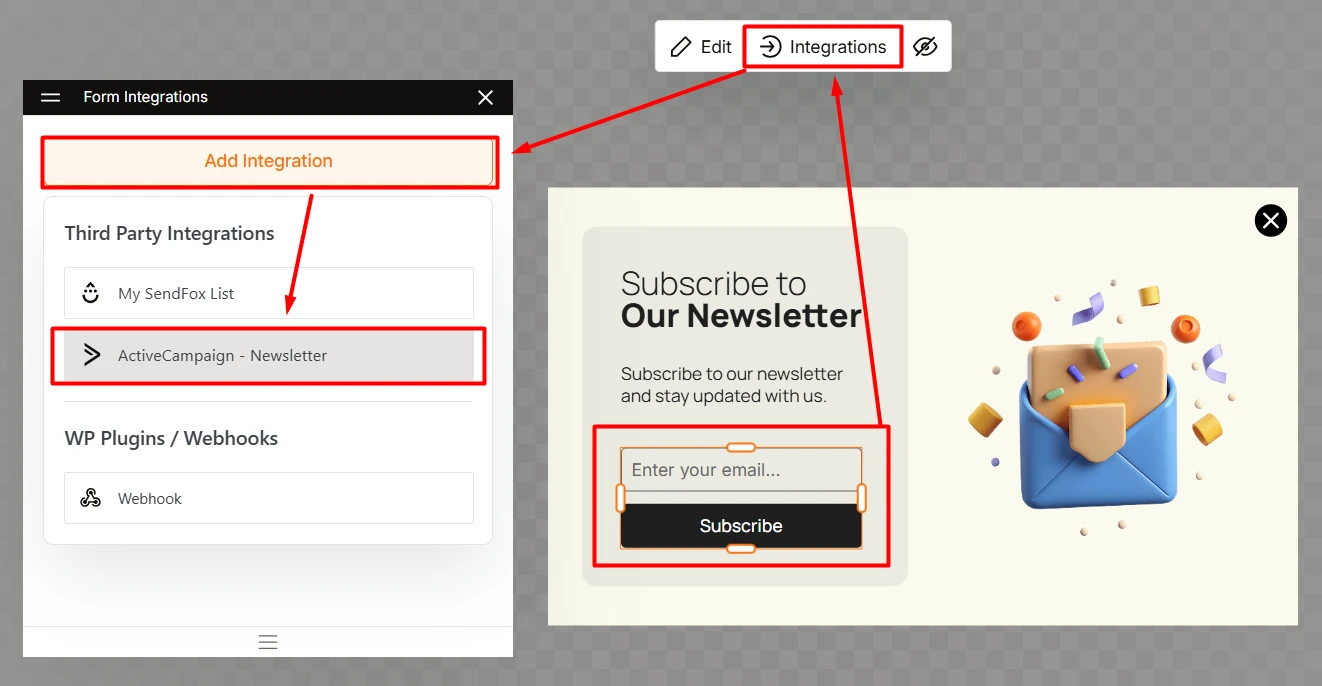
This ensures WowOptin sends subscriber data to ActiveCampaign.
4. Configure ActiveCampaign Integration Settings
Finally, set up where and how your leads will be saved.
- Click the dropdown beside your ActiveCampaign account
- Select the List/Tags where new contacts should go
- Map your form fields:
email→ Email Inputfirst_name→ Name Input (optional)- Add more as needed
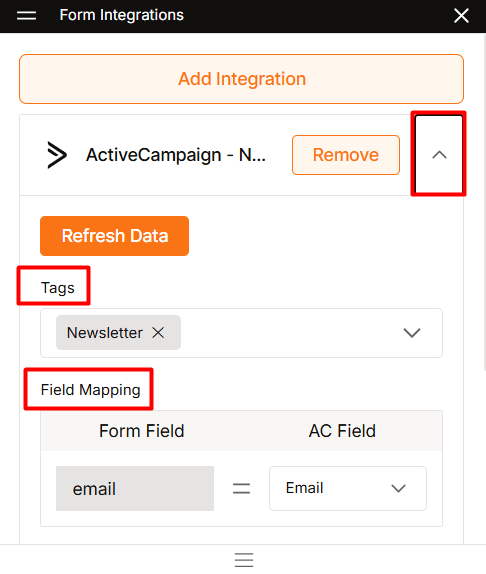
That’s it!
⭐⭐⭐ Now every lead you capture through WowOptin will automatically sync to your ActiveCampaign list. No extra work required.