The HTML Element is a powerful component that allows you to embed custom HTML code directly into your design. This feature is ideal for adding advanced functionality, custom layouts, or third-party integrations that go beyond the standard design tools.
Whether you’re embedding a form, a video, or a custom script, the HTML Element provides the flexibility to bring your unique ideas to life.
How to Use HTML Element
Here’s how you can start adding custom code with HTML element:
- Drag and Drop: Drag the HTML Element from the toolbar and drop it onto your canvas.
- Access the Code Editor: Click on the HTML Element to open the code editor.
- Add Your Code: Paste or write your custom HTML code into the editor.
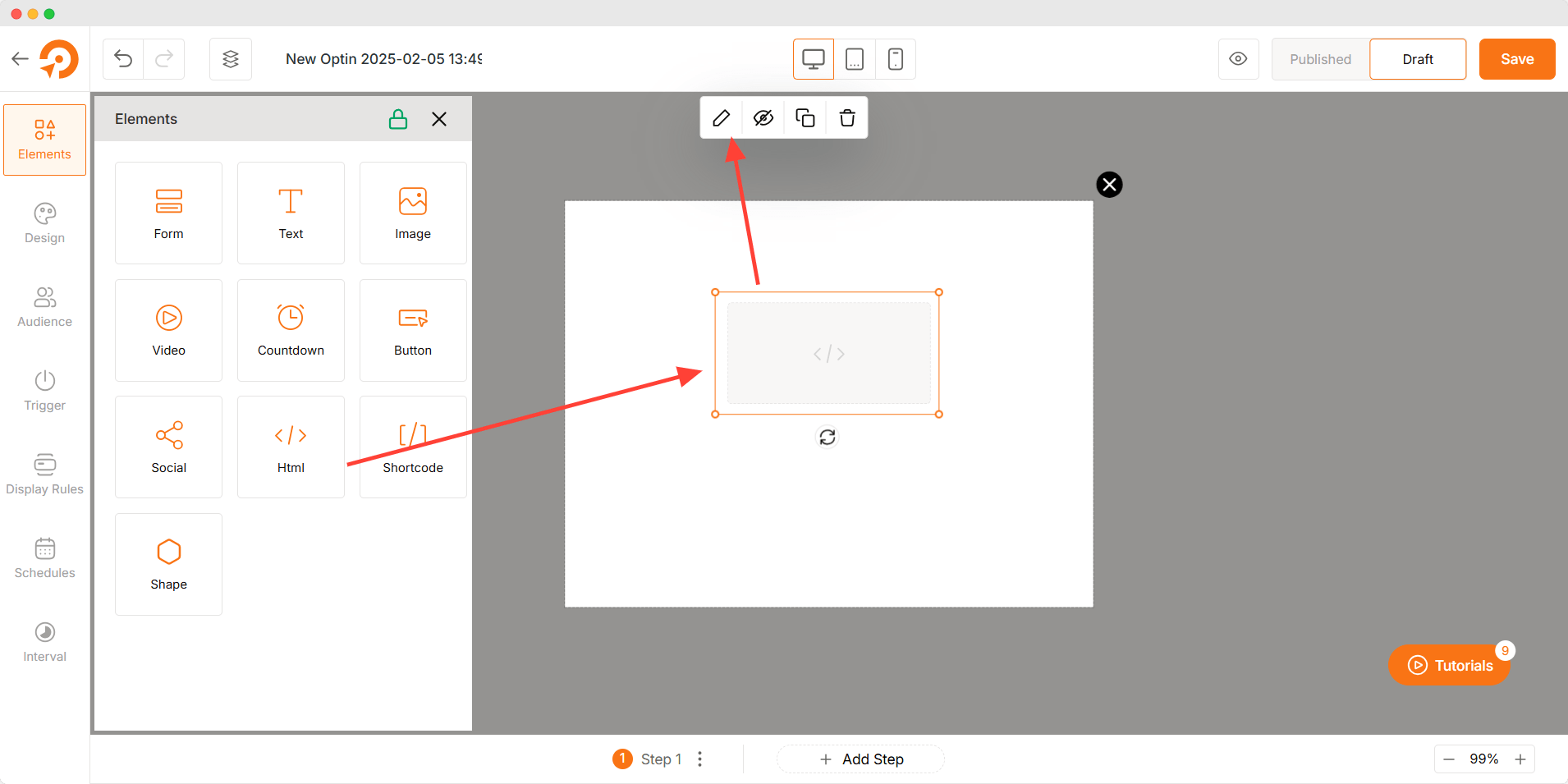
Container for HTML Code
The HTML Element acts as a container for your custom code. It supports:
- HTML: Add structured content like headings, paragraphs, lists, and more.
- CSS: Style your content with inline or embedded CSS.
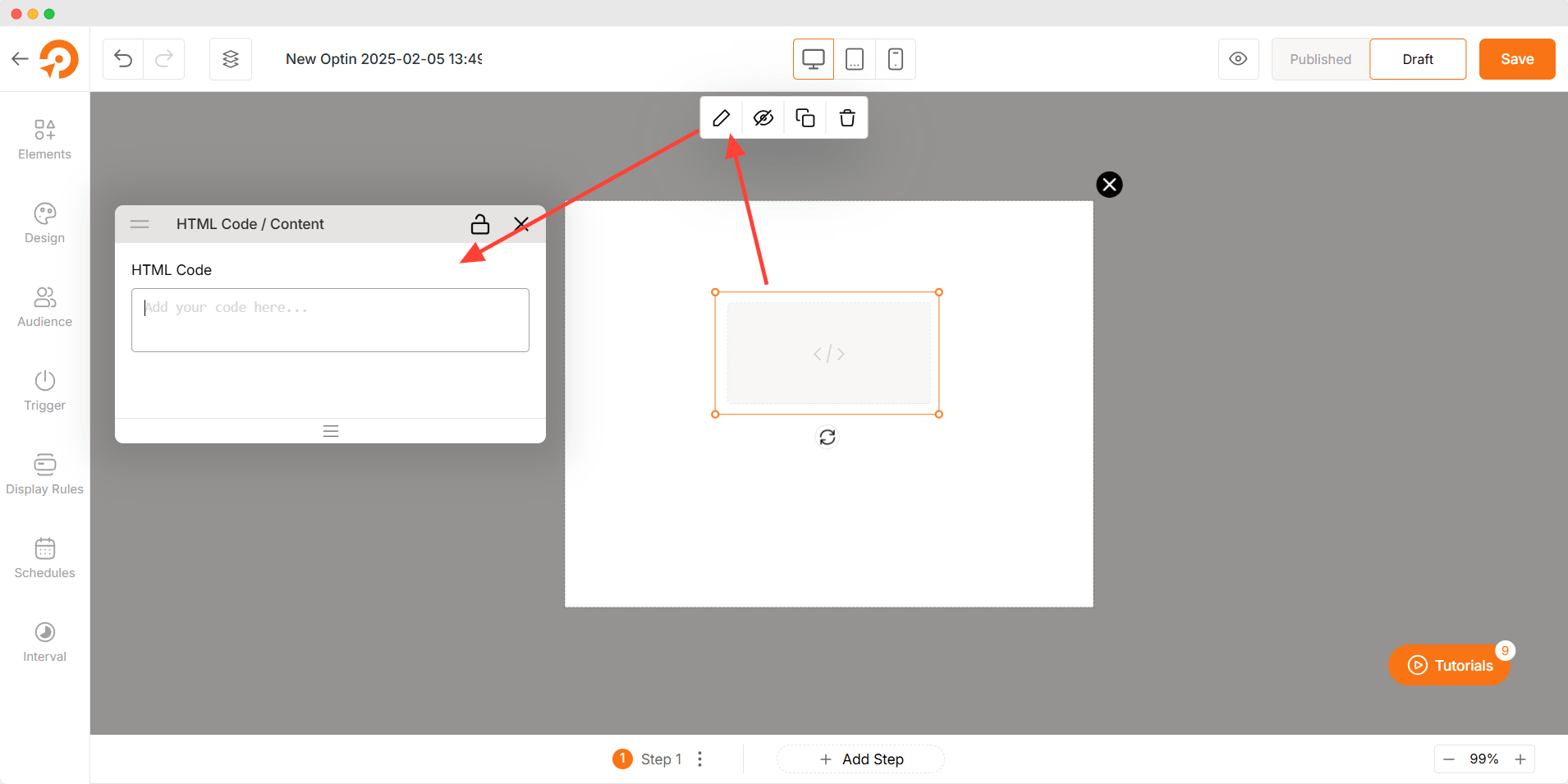
Best Practices
- Test Your Code: Always test your HTML code in a separate environment before adding it to your design.
- Keep It Lightweight: Avoid overly complex scripts or large files that could slow down your page.
- Responsive Design: Ensure your HTML code is responsive and works well on all screen sizes.
- Security: Only use trusted code sources to avoid potential security risks.
Troubleshooting
- Code Not Displaying: Check for syntax errors in your HTML, CSS, or JavaScript. Ensure the code is properly formatted.
- Element Not Working: Verify that any external scripts or resources (e.g., APIs, libraries) are correctly linked and functional.
- Layout Issues: Use CSS to adjust the positioning and sizing of your HTML content within the container.