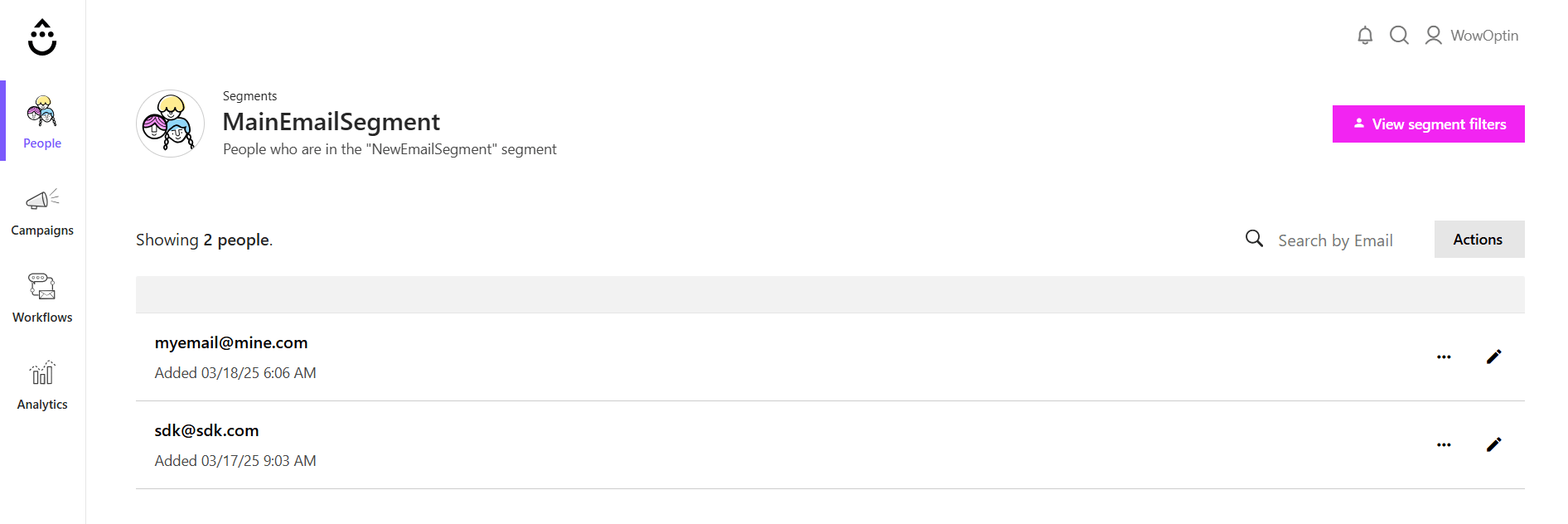This guide explains how to integrate with the Drip Email Marketing Software and collect leads.
Here’s how to do it:
Creating an Email List Segment in Drip
Assuming you’re already using Drip (you’ve signed up and everything), here’s how to create an email list segment:
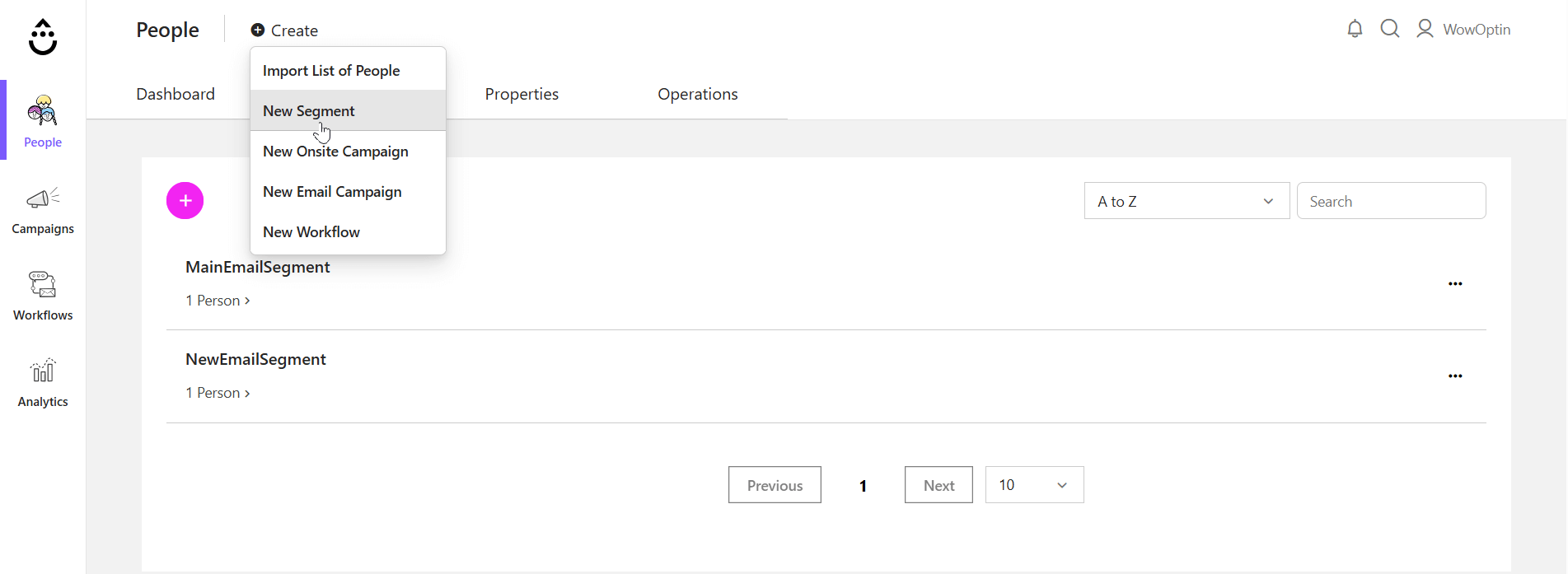
- Go to the Drip dashboard and click on People > Saved Segments
- Click on Create and Select New Segment
- Fill out the necessary information (including the filters)
- Click on Save Segment (You need to give it a name)
Generate the API Key from Drip
Now, you need to generate the API key from the Drip Email Marketing Software. This key is a requirement for integrating WowOptin email lead collection forms into Drip. To generate the API key, you need to:
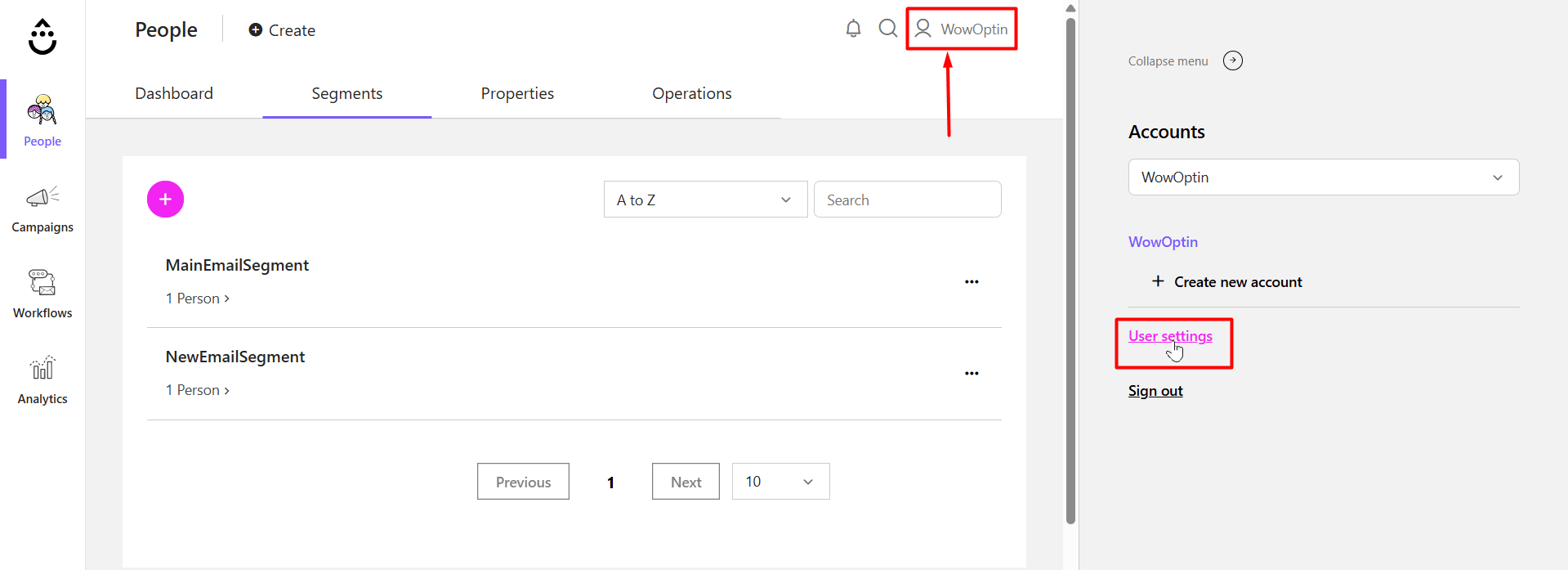
- Go to the settings panel on the right
- Click on User Settings
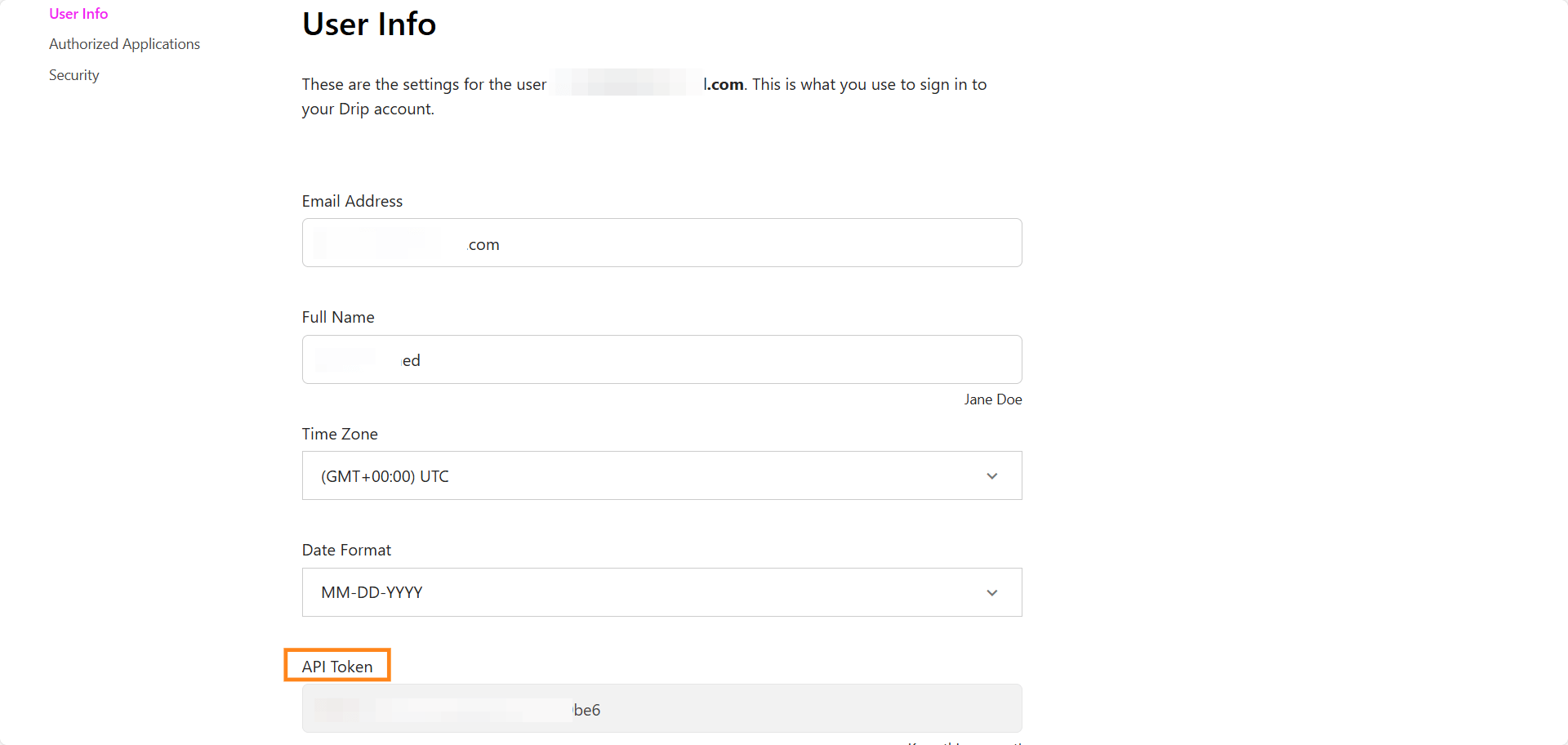
- Find the API token under the User Info Tab
Connect Drip with WowOptin for Email Lead Collection
Now, you’ll need to connect WowOptin to the Drip Email Marketing Platform. To do this, you obviously need to have the WowOptin plugin installed and activated on your WordPress website.
Then you need to:
- Go to WowOptin > Integrations and search for the Drip Integration
- Click on Manage
- Then click on Add Account
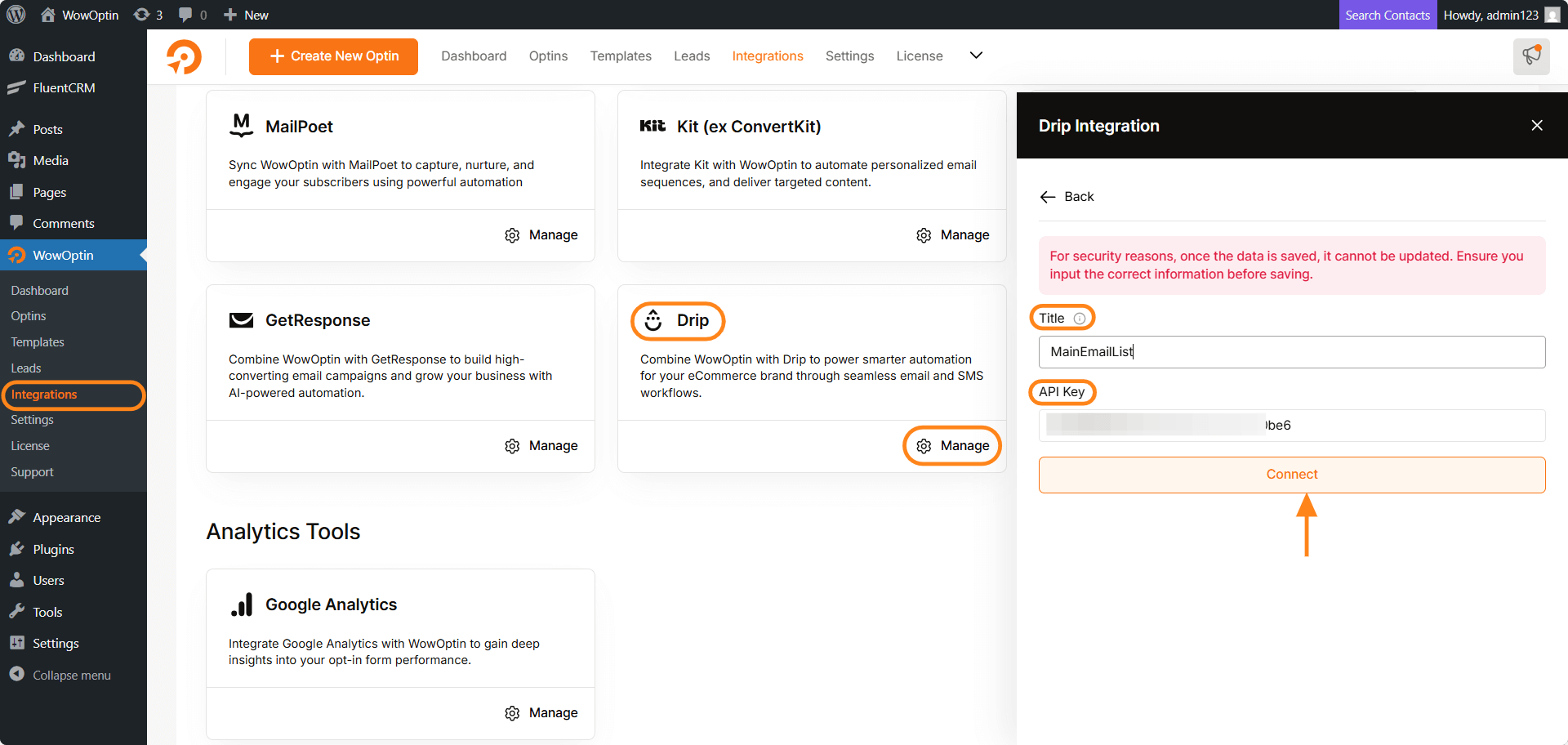
- Enter the Title and the Drip API key you created
- Then click on Connect
You’ve created the API connection between Drip and WowOptin. Now, all you have to do is connect it with an email collection form.
Please note that the best practice is to keep the title the same as your email list segment name. Although it’s not mandatory, it’s recommended.
Create a Connection with a WowOptin Email Collection Form
To collect emails using a WowOptin Email Collection form to Drip, all you have to do is:
- Pick an optin form of your choice that includes an email field (you can choose from the pre-made templates or create a template from scratch)
- Go to the optin editor and select the email field in the form
- Select Form Integrations
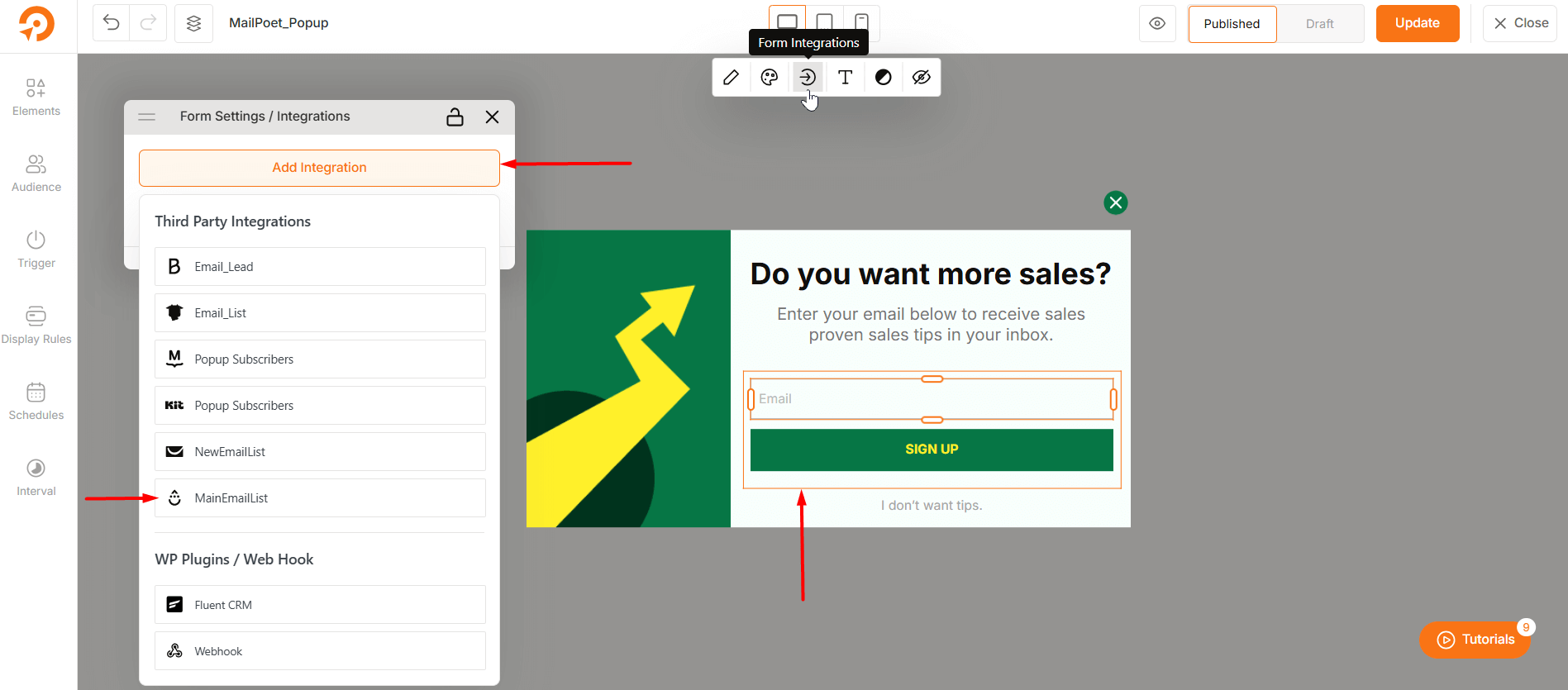
- On the integration panel on the right, select Add Integration
- Choose the desired integration from the list
- Complete the field mapping
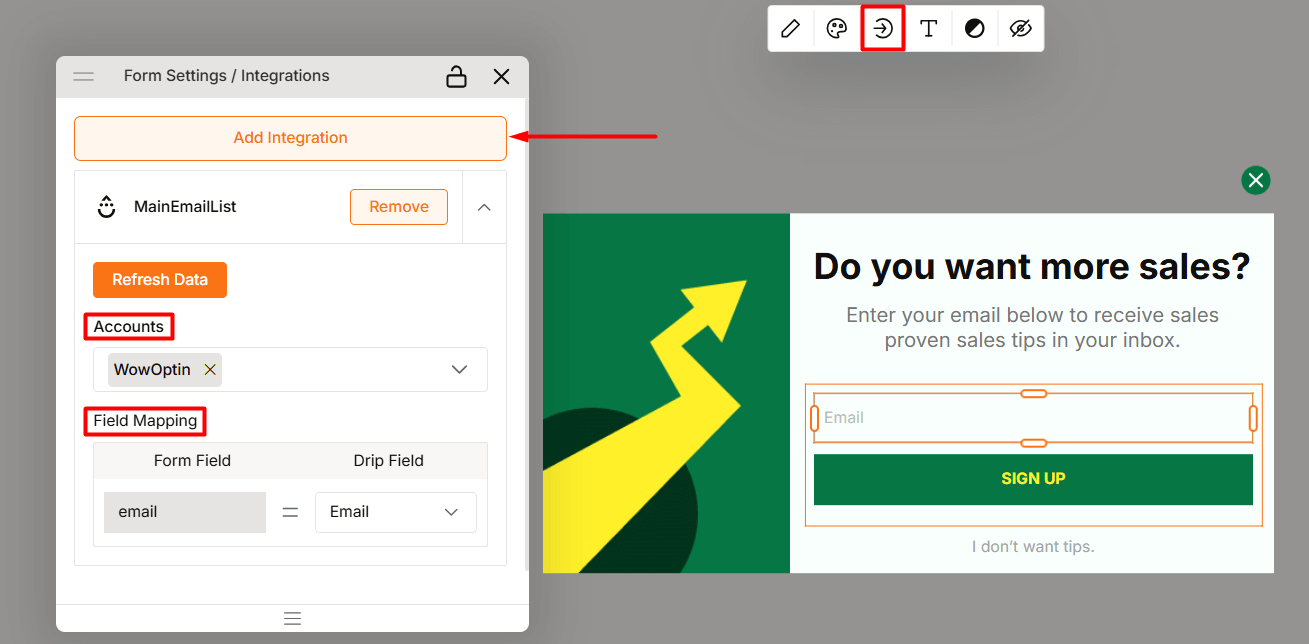
- Publish or update it
Now, you’ll be able to collect emails using the desired email marketing platform.