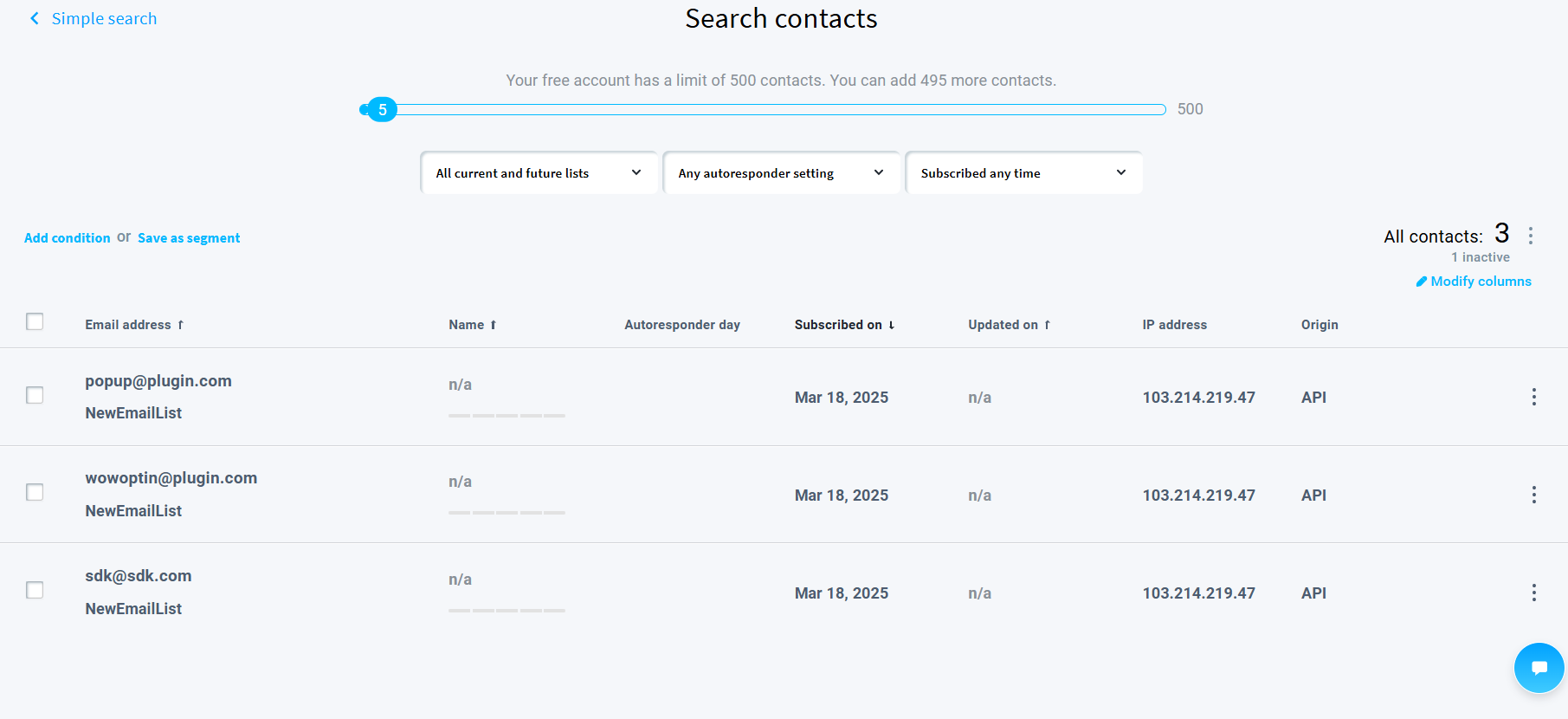This guide explains how to integrate with the GetResponse Email Marketing Software and collect leads.
Here’s how to do it:
Creating an Email List in GetResponse
Assuming the you’re already using GetResponse (you’ve signed up and everything), here’s how to create an email list:
- Go to Contacts > List and then click on Create List
- Give your list a name or copy the existing list settings
- Create the list
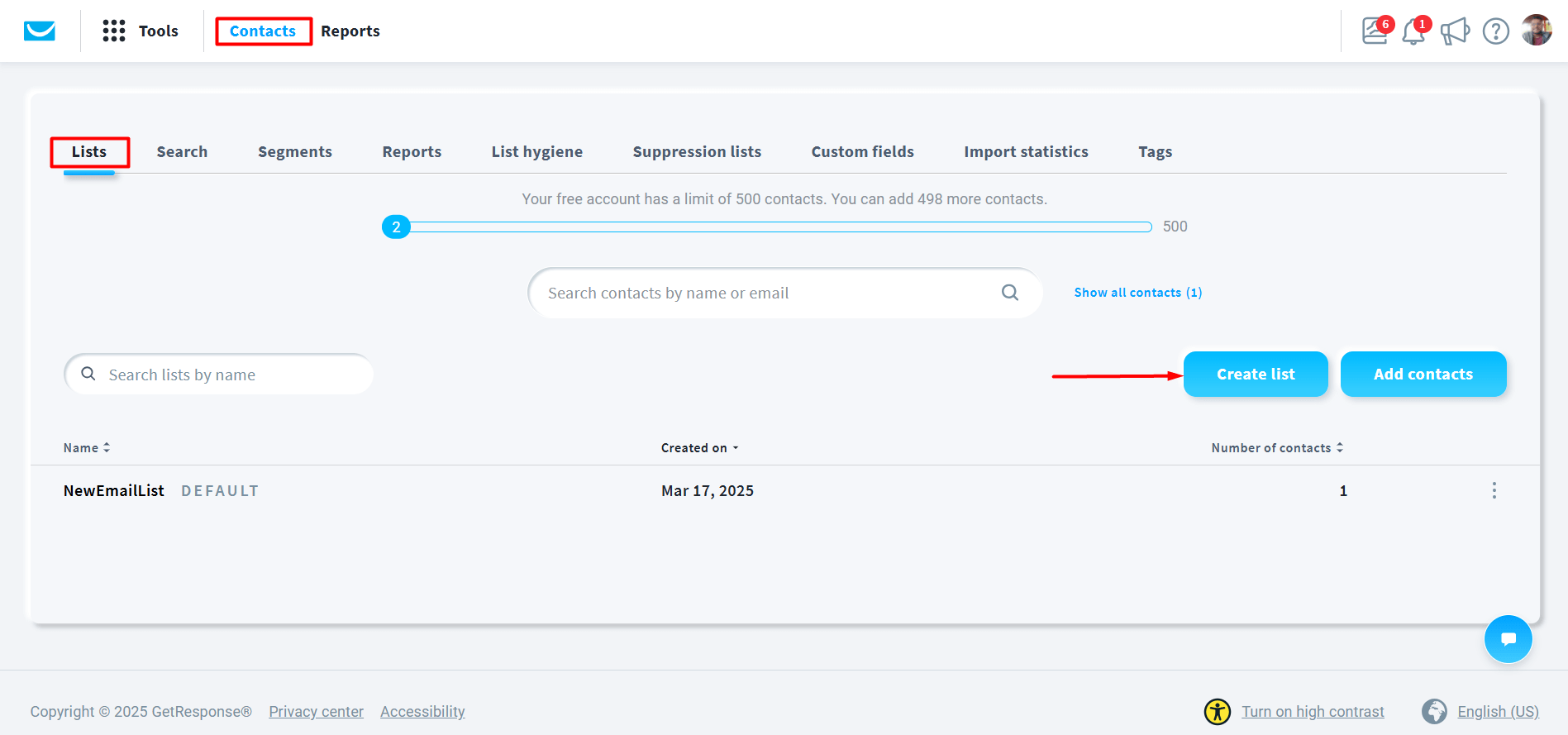
Generate the API Key from GetResponse
Now, you need to generate the API key from GetResponse. This key is a requirement for integrating WowOptin email lead collection forms to GetResponse. To generate the API key, you need to:
- Go to Tools > Integrations and API from your GetResponse dashboard (It will be under the “Connect” category)
- Now, click on Generate API Key
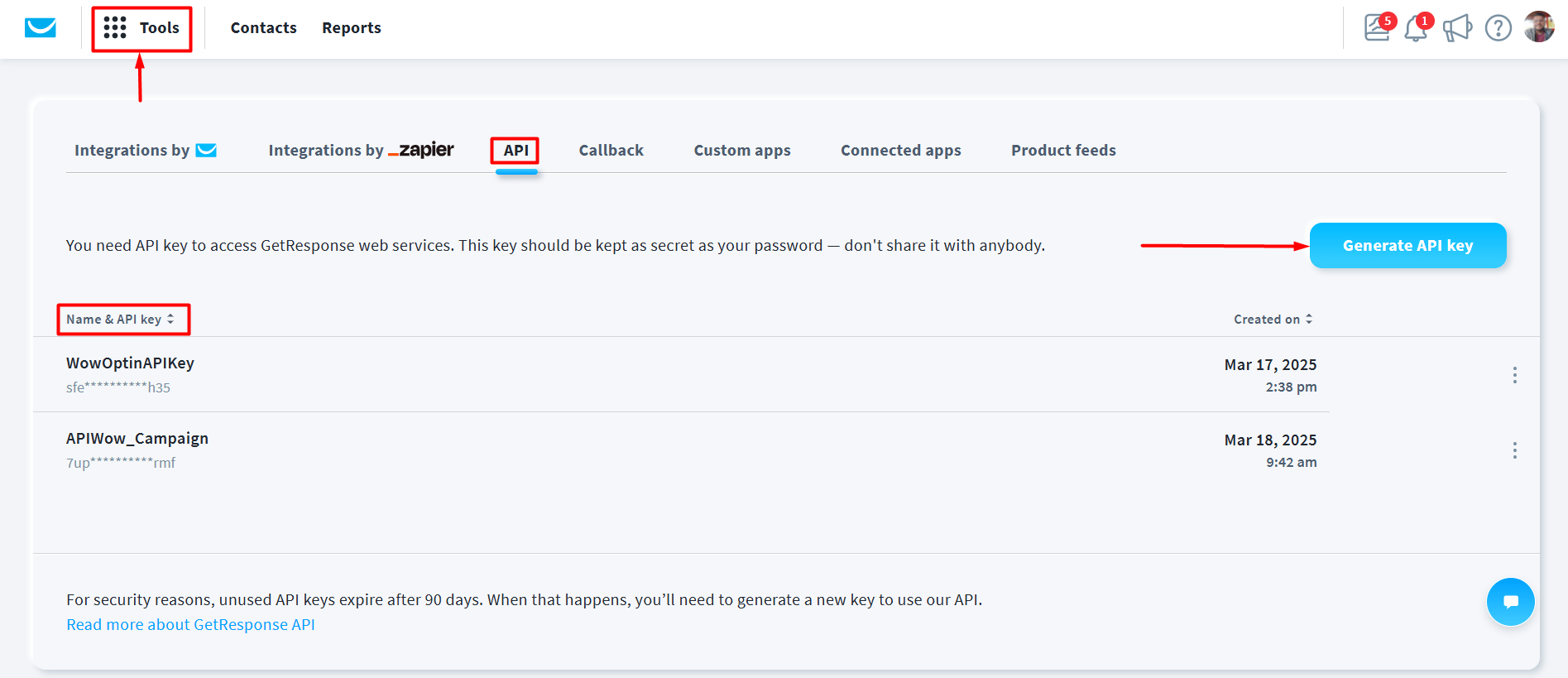
- Give the API key a name and click generate
- Copy the API key
Please note that GetResponse only shows the API key once. So, you need to copy and paste it someplace for use in the future. Otherwise, if you somehow loose the key, you may have to create it once more.
Connect GetResponse with WowOptin for Email Lead Collection
Now, you’ll need to connect WowOptin to the GetResponse Email Marketing Platform. To do this, you obviously need to have the WowOptin plugin installed and activated on your WordPress website.
Then you need to:
- Go to WowOptin > Integrations and search for the GetResponse Integration
- Click on Manage
- Then click on Add Account
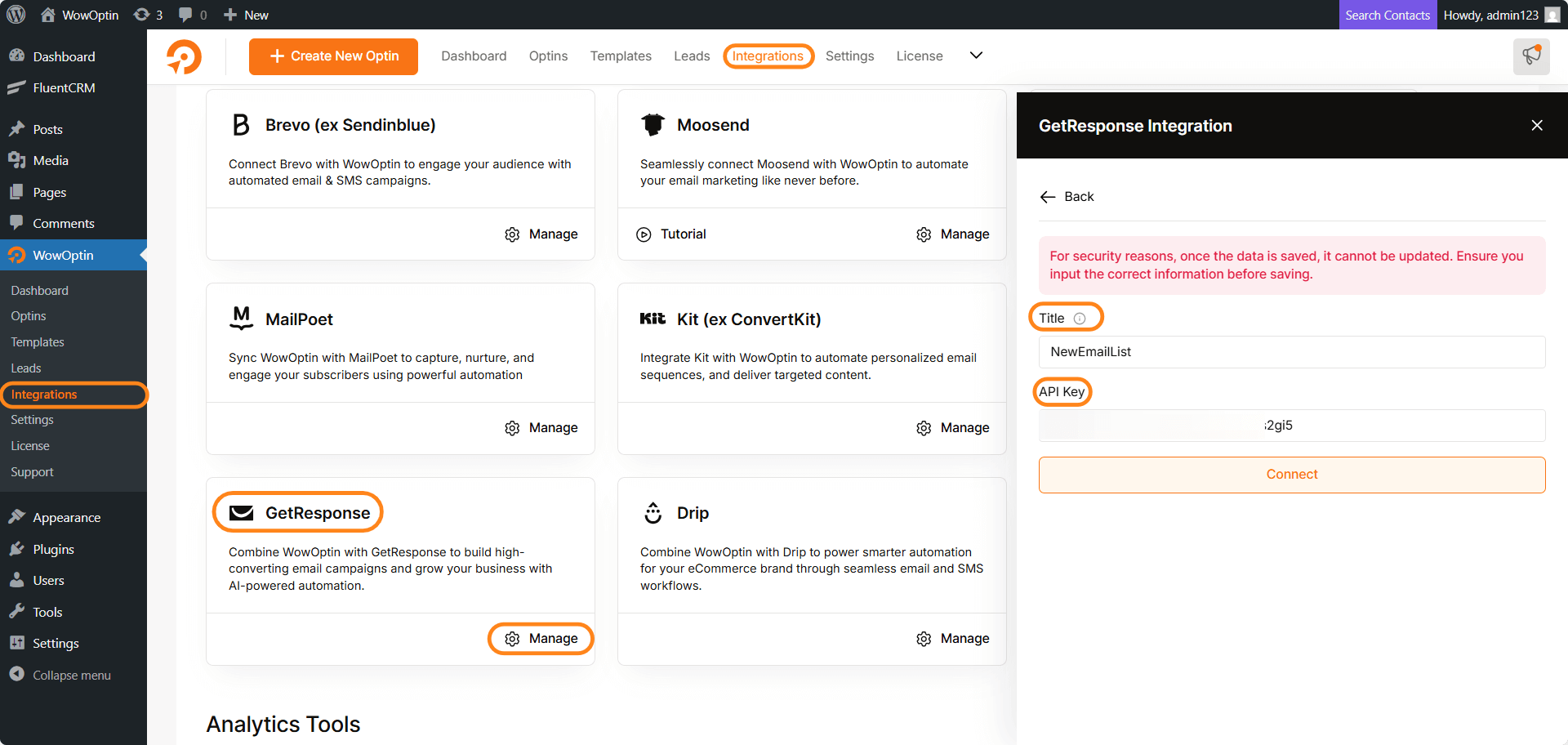
- Enter the Title and the GetResponse API key you created
- Then click on Connect
You’ve created the API connection between GetResponse and WowOptin. Now, all you have to do is connect it with an email collection form.
Please note that the best practice is to keep the title same as your email list name. Although it’s not mandatory, it’s recommended.
Create Connection with a WowOptin Email Collection Form
To collect emails using a WowOptin Email Collection form to GetResponse, all you have to do is:
- Pick an optin form of your choice that includes an email field (you can choose from the pre-made templates or create a template from scratch)
- Go to the optin editor and select the email field in the form
- Select Form Integrations
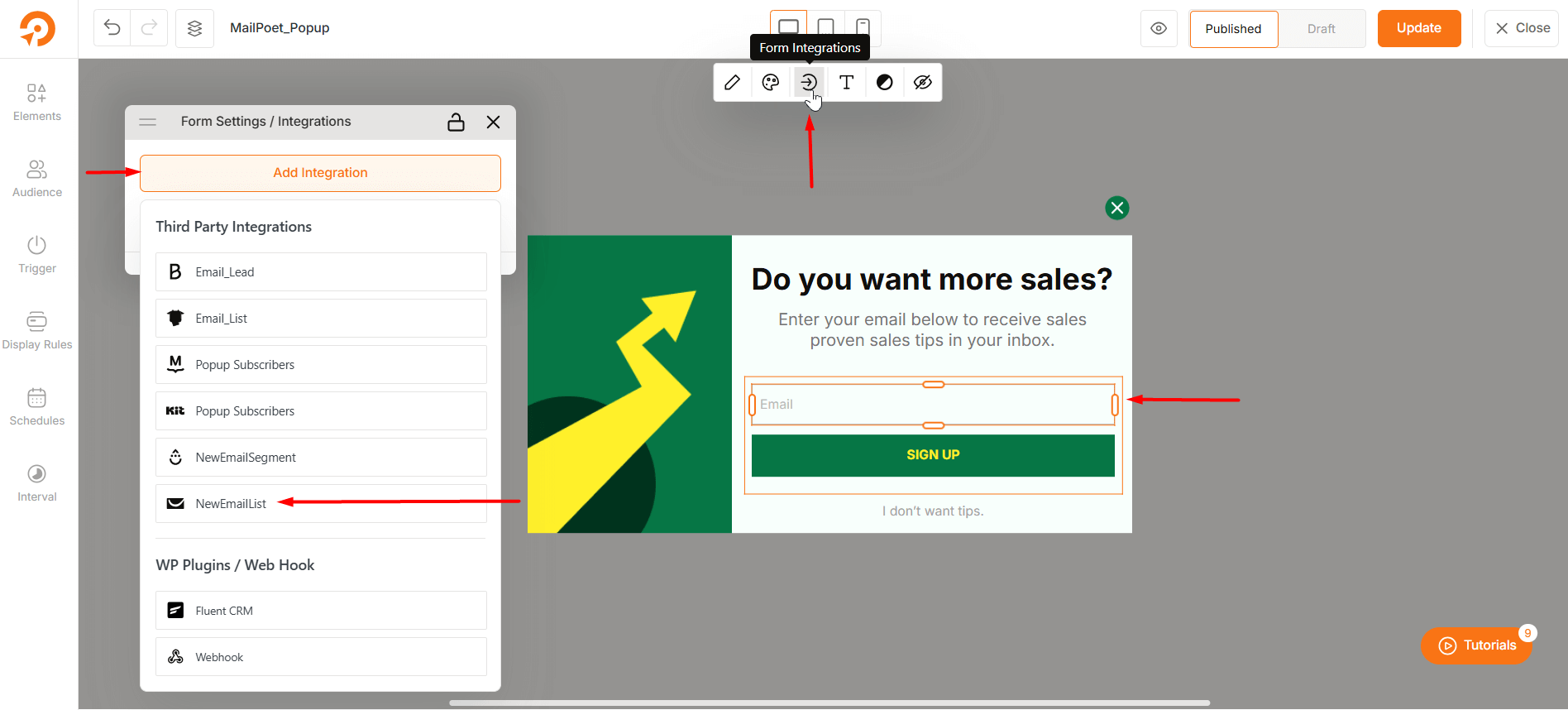
- On the integration panel on the right, select Add Integration
- Choose the desired integration from the list
- Complete the field mapping
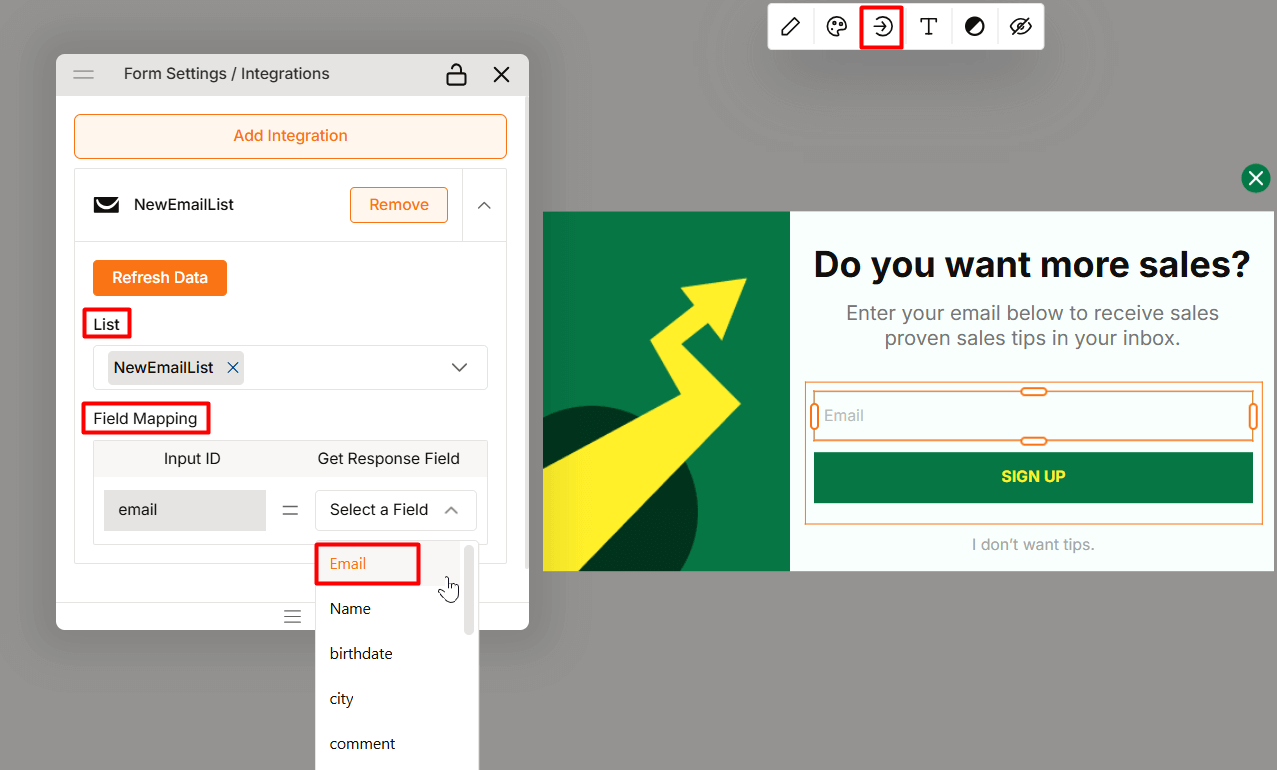
- Publish or update it
Now, you’ll be able to collect emails using the desired email marketing platform.