This guide will help you connect xAI’s Grok with WowOptin to generate, rewrite, and refine text or copies for your popups, banners, floating bars, and embedded forms. Follow these simple steps to get started!
1. Get xAI’s API Credentials
To integrate Grok with WowOptin, you’ll first need your xAI API key. Here’s how to obtain it:
Please note that this process may vary due to regular platform updates or individual requirements. If you encounter difficulties obtaining your API key, refer to xAI’s Grok official documentation for assistance.
- Sign up or log in to your xAI account at https://accounts.x.ai/sign-in
- After logging in, click “Go to API console” in the lower left corner
- Navigate to “API Keys” in the left sidebar
- Click “Create API Key” to generate a new key
- Enter a name for your API key (e.g., “WowOptin Integration”)
- Select the endpoints you want to grant access to
- Choose which models the key can access (Grok 3, Grok 3 Mini)
- Click “Save” to create the key
- Copy and securely store the API key – you’ll need it for the integration process
2. Connect Grok to WowOptin
After getting your xAI API key, set up the Grok integration:
- Go to the Integrations section in your WowOptin dashboard
- Look for Grok in the integrations list and click Manage
- Click Add Account to begin setup
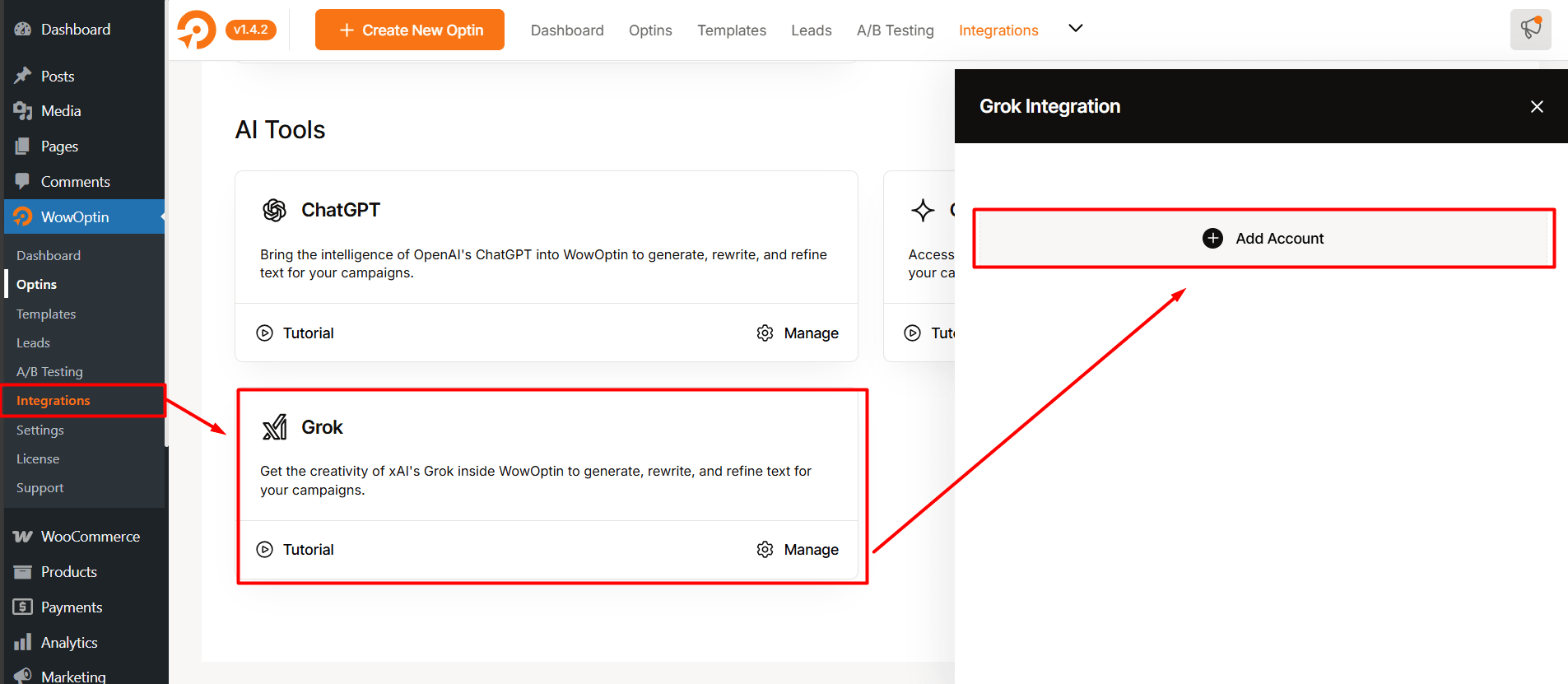
- Enter a name (Model Name) in the Title field for identification
- Choose from the available AI models:
- Grok 3 – The most advanced model with enhanced reasoning and creativity
- Grok 3 Mini – A faster, more efficient version perfect for quick content generation
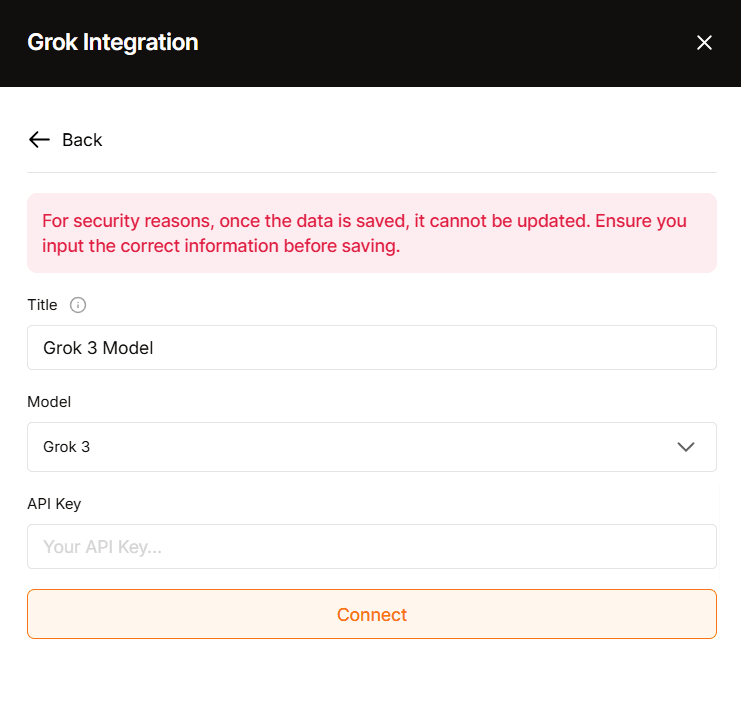
- Paste your xAI API key in the provided field
- Click Connect to complete the integration
Tip*: You can create multiple accounts here if you want to use different AI models for different purposes or separate API keys for different projects.
That’s it! Your Grok integration is now ready to use with WowOptin.
3. Access Grok in WowOptin Builder
Once you’re in the builder, here’s how to use Grok effectively:
Note: Grok is currently available for text generation and restyling only. The AI icon appears when you select any text element.
- Click on any text element in your popup, banner, floating bar, or form
- Look for the AI Icon in the quick toggle menu

- If you have multiple accounts, select which Grok model you want to use
- Choose your action:
- Generate Text: Create new content from scratch
- Restyle: Improve existing text
Generate Text
To generate a copy for your popup, banner, floating bar, forms, and embeds, follow along.
- Describe what content you want in detail
- Pick a tone: Casual, Formal, Friendly, Urgent, Inspiring, or Reassuring
- Click the generate button to create your copy
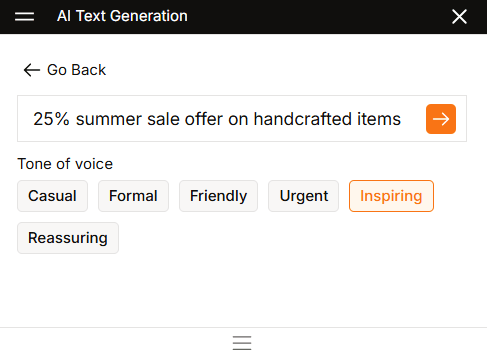
- If you don’t like the result, refine it with:
- More like this: Get similar variations
- This but: Make specific changes
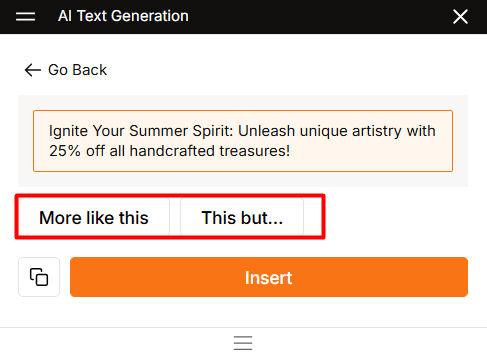
Note: All your changes are saved, so you won’t lose any outputs while refining or restyling.
Restyle Your Text
When you select this option, the existing text is automatically linked to it, so you don’t need to highlight the text separately to apply effects. You can refine and restyle your text in two ways:
Custom Instructions: Describe exactly what you want changed, such as:
- Translate into Bengali language
- Write for youth
- Write considering summer season
- And so on.
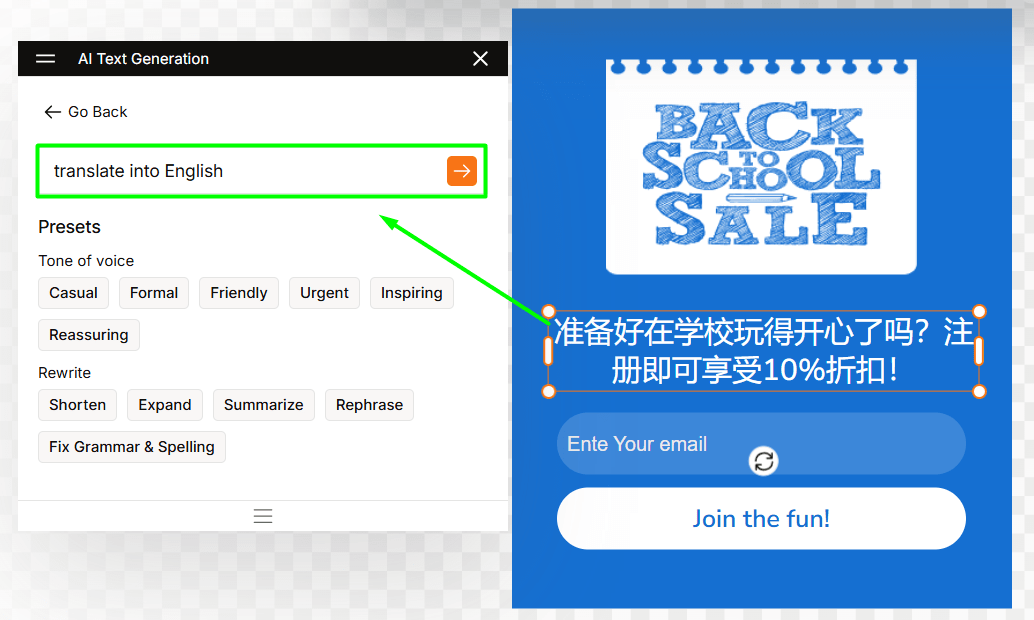
Quick Presets: Choose from the preset to make quick changes.
- Choose a new tone: Casual, Formal, Friendly, Urgent, Inspiring, or Reassuring
- Select how to rewrite it: Shorten, Expand, Summarize, Rephrase, or Fix Grammar & Spelling
- Once satisfied with the results, copy or insert it directly.
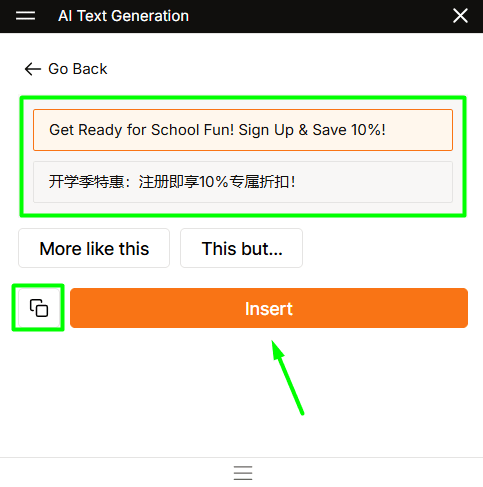
That’s it! Enjoy the power and creativity of Grok AI with the best popup builder in the market – WowOptin! ✨