In this guide, we’ll walk you through connecting WowOptin with MailerLite to seamlessly sync your email lists for more effective email marketing campaigns.
Just follow these simple steps to integrate WowOptin with MailerLite!
#1: Obtain Your MailerLite API Key
To connect WowOptin with MailerLite, you’ll need your MailerLite API key:
- Log in to your MailerLite account
- Navigate to the Integration Menu from the left sidebar
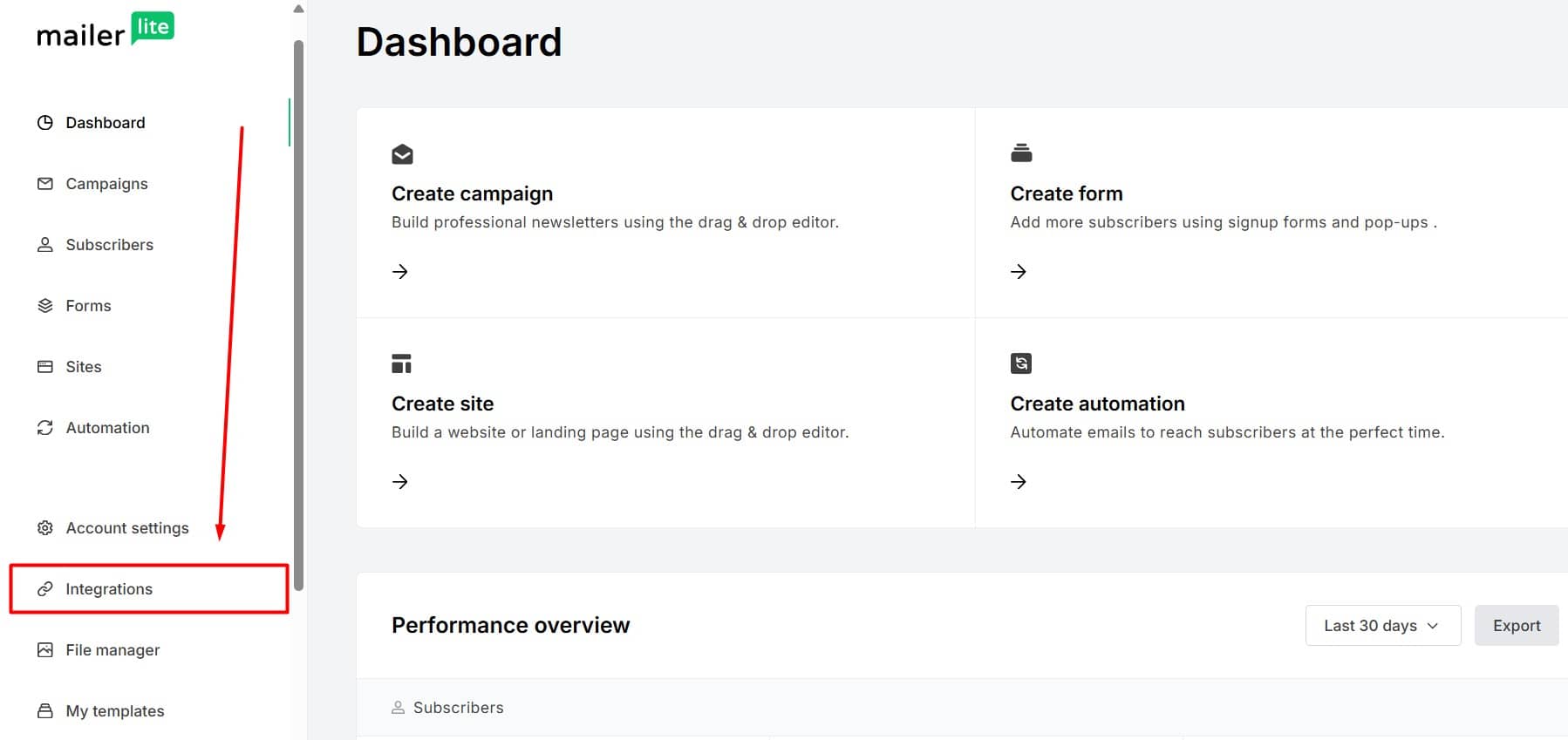
- From the integration options, select API and click Use
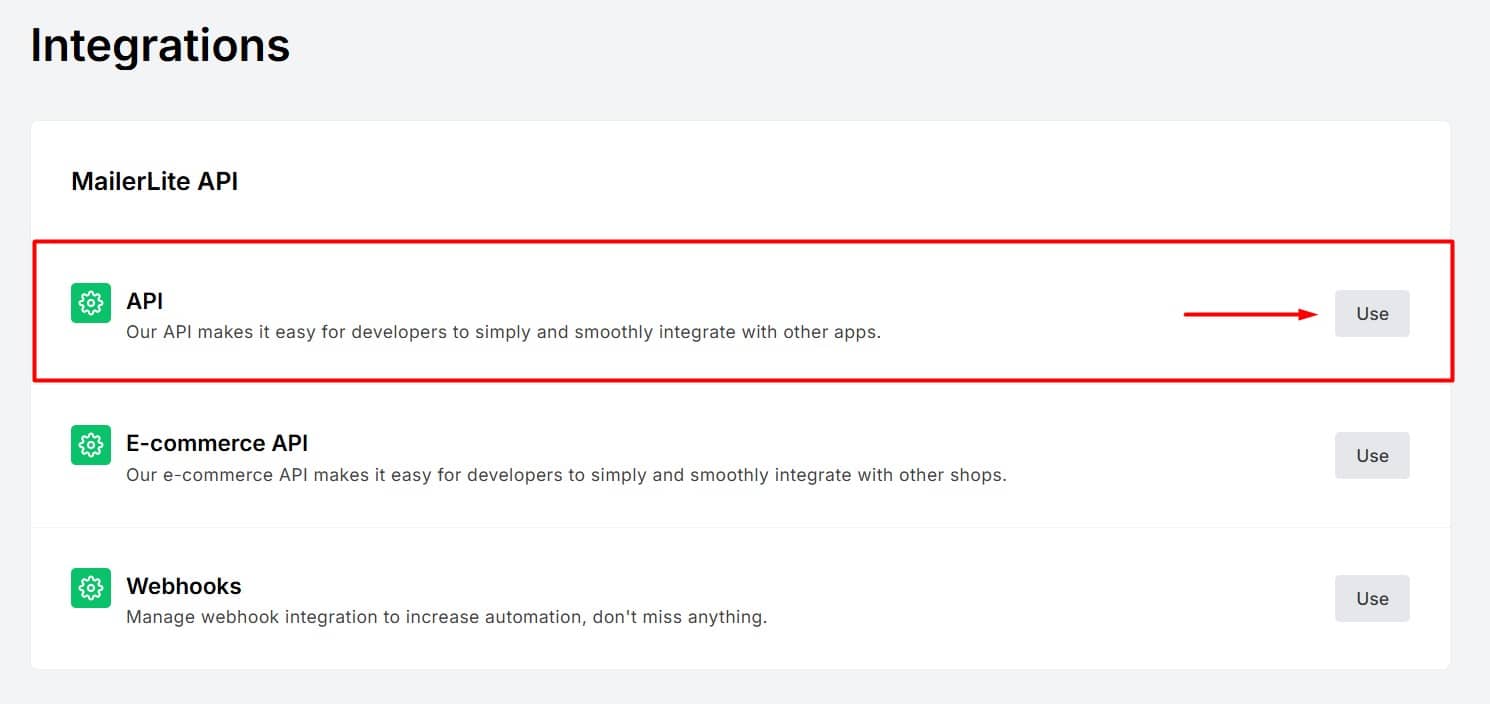
- On the next page, click the Generate New Token button
- Enter a name for the token, set your IP preferences, checkmark the terms of use box, and click Create Token
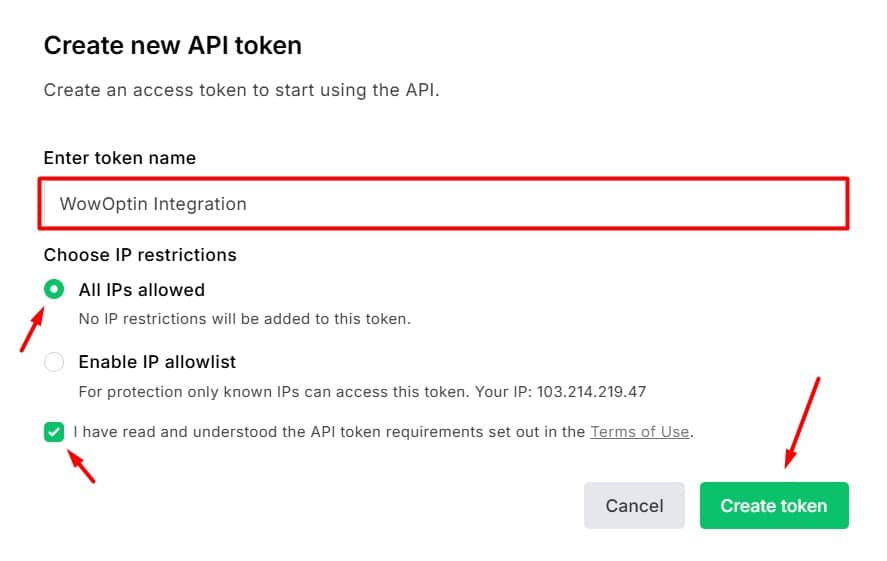
Important: Store your key securely. It will not be displayed again. If lost, you’ll need to generate a new key and update your WowOptin integration settings.
- Copy or Download your API key immediately
- Click Close when finished.
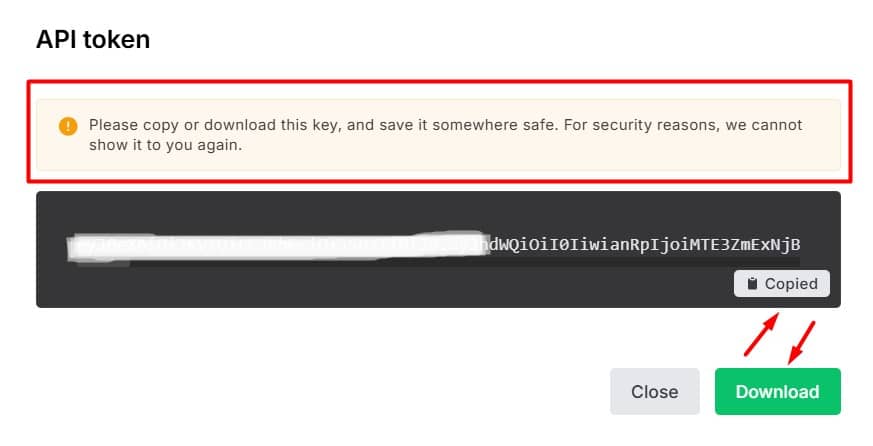
#2: Connect WowOptin to MailerLite
To establish the connection between WowOptin and MailerLite:
- Navigate to the Integration page in WowOptin
- Search for and select MailerLite from the available integrations
- Click on Manage and then Add Account
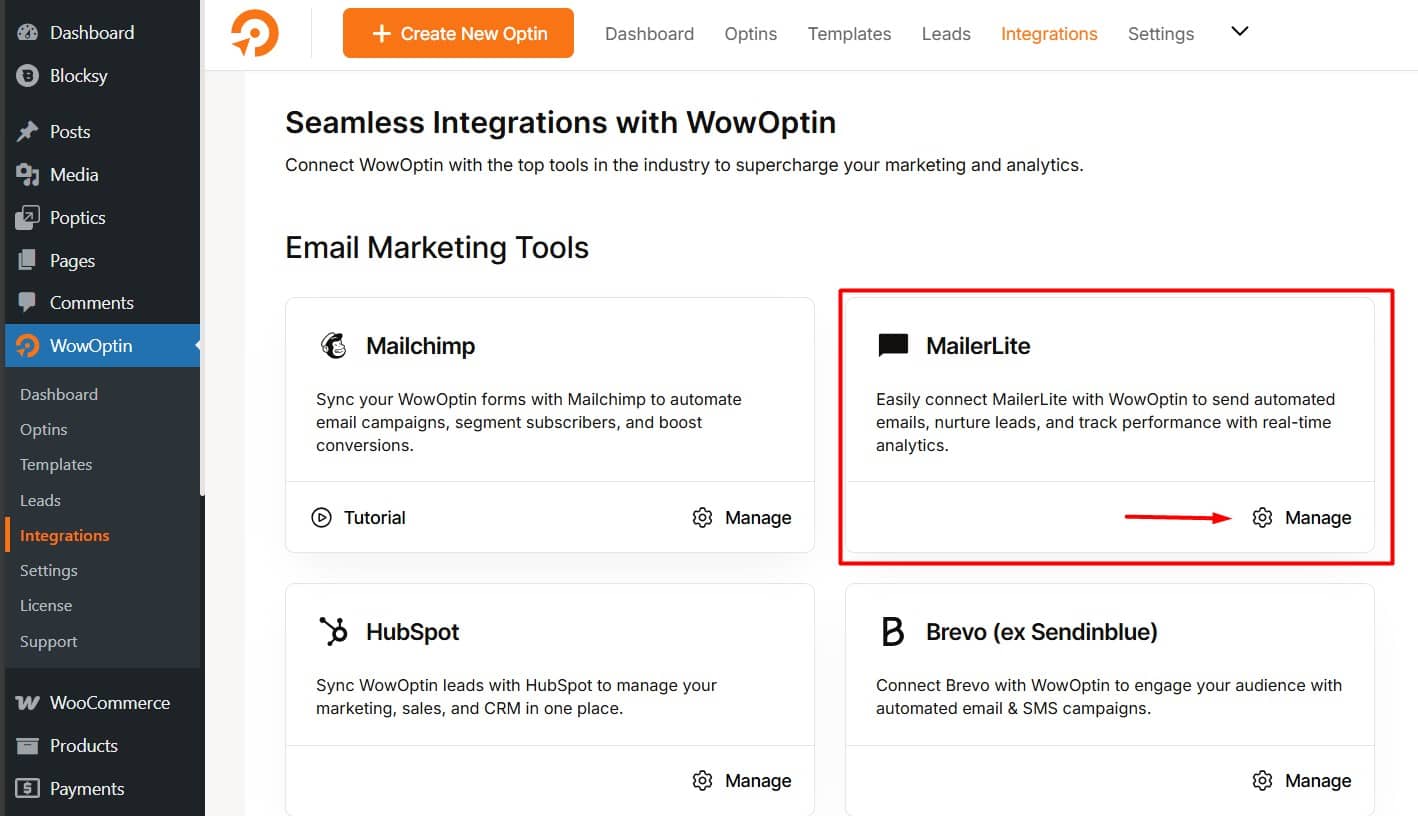
- Enter a descriptive Title for the account
- Paste your MailerLite API key
- Click Connect to finalize the connection
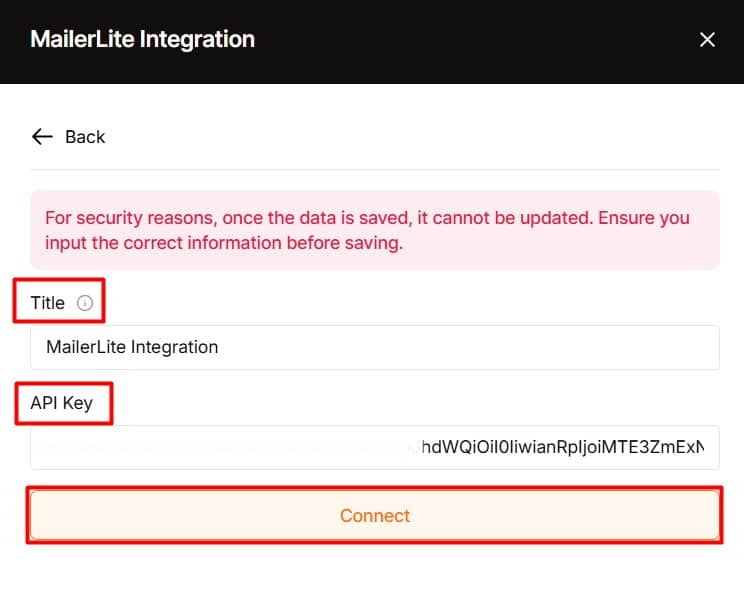
#3: Integrate an Optin Form with MailerLite
To link your optin form with MailerLite:
- Open the WowOptin builder and select your optin form
- From the top sticky bar, click the Form Integration Icon
- Select Add Integration
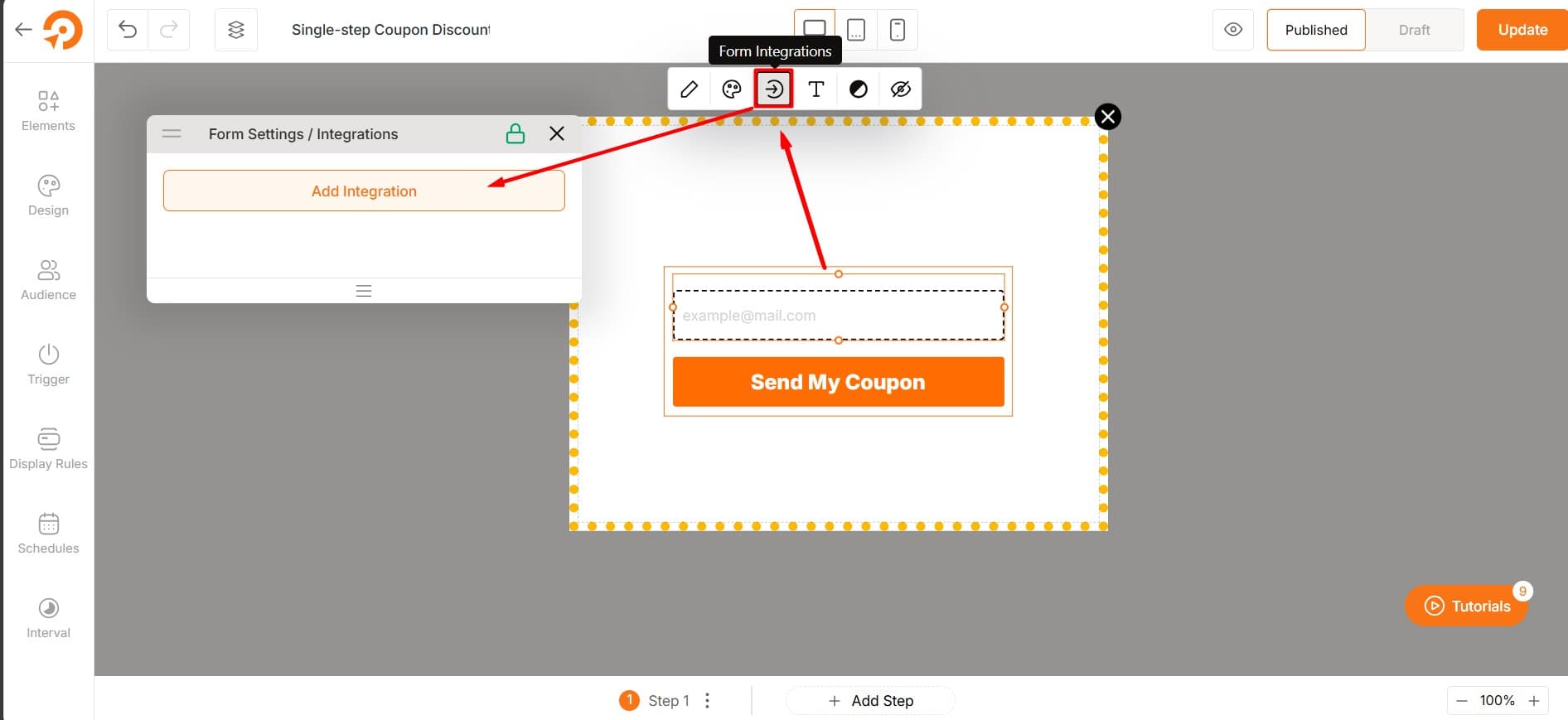
- Choose the MailerLite account you just configured
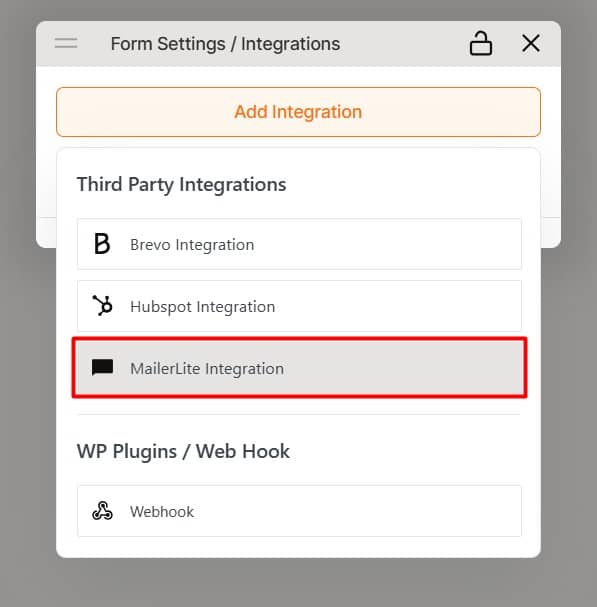
#4: Configure the MailerLite Integration
For optimal performance, configure your integration:
- Click the dropdown icon
- Select your Group (if you’ve created one in MailerLite – this step is optional)
- In the Field Mapping section, map the necessary fields, such as the email field for the email input ID
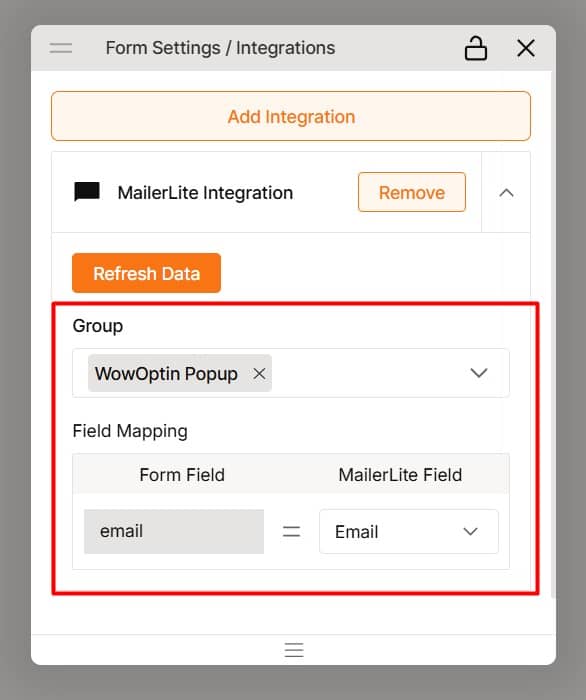
MailerLite provides default fields for mapping, but you can also add custom fields as needed.
⭐⭐⭐ When completed correctly, you’ll successfully collect submissions and store your audience data in MailerLite.